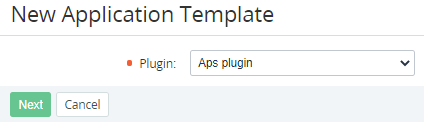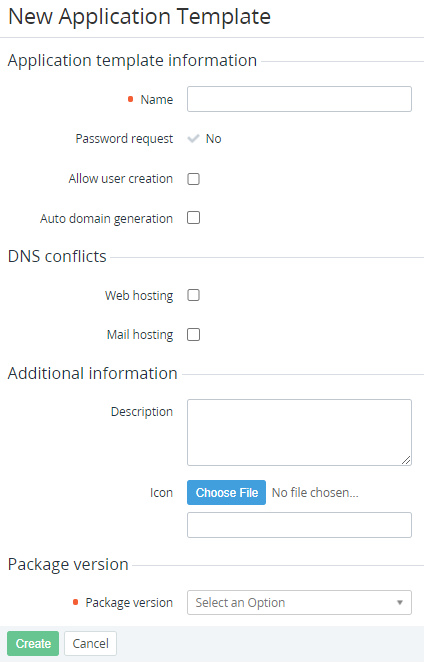Creating an Application Template based on an APS package
To create an Application Template based on an APS package:
- Sign in to the Operator Control Panel.
- On the Navigation Bar, go to Connectors (see Navigation). The list of Application Templates is displayed (see Viewing the List of Application Templates).
- On the Toolbar, click Create. The New Application Template page is displayed.
- In the Plugin list, select Aps plugin.
- Click Next. The page for entering information about the Application Template is displayed.
- In the Name field, enter the name of the Application Template.
- If necessary, select the following checkboxes:
- Allow user creation — to activate creating mailboxes and adding a user at the same time.
- Auto-domain generation — to allow creating a free test domain for a new Subscription.
- Mail hosting — to create a mail service for a new Subscription.
- — to create a web hosting for a new Subscription.
- If necessary, enter additional information:
- In the Description field, enter information that will be displayed to customers in the Customer Control Panel.
- To choose the icon for the Application Template, click the Choose File button. This logo will be displayed to customers in the Customer Control Panel.
- In the Package version list, select the version of the APS package that will be used for the Application Template.
- Click Create. The Application Template will be displayed in the list of Application Templates.