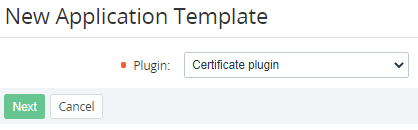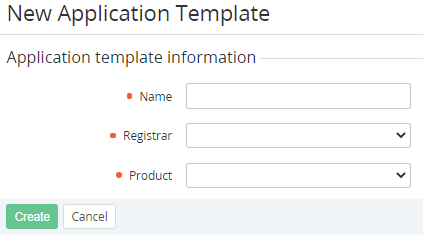Creating an Application Template based on the Certificate plugin
The following operation must be completed before creating an Application Template, which will be based on the Certificate plugin:
- Install the Certificate Plugin (see Viewing the List of Plugins).
- Add the Certificate Resellers (see Managing Certificate Resellers).
To create an Application Template based on the Certificate plugin:
- Sign in to the Operator Control Panel.
- On the Navigation Bar, go to Connectors (see Navigation). The list of Application Templates is displayed (see Viewing the List of Application Templates).
- On the Toolbar, click Create. The New Application Template page is displayed.
- In the Plugin list, select Certificate plugin.
- Click Next. The page for entering information about the Application Template is displayed.
- In the Name field, enter the name of the Application Template.
- In the Registrar list, select the previously created Certificate Reseller (see Managing Certificate Resellers).
- In the Product list, select the type of the certificate for the selected Certificate Reseller.
- Click Create. The new Application Template will be displayed in the list of Application Templates.