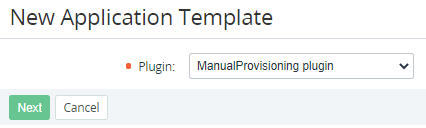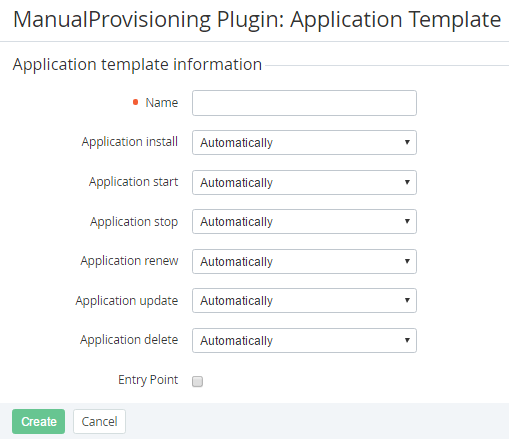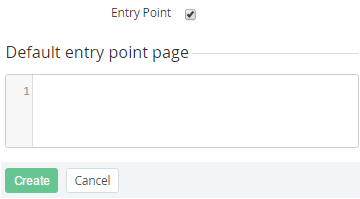Creating an Application Template based on the Manual Provisioning plugin
To create an Application Template for a service that requires manual actions for provisioning:
- Sign in to the Operator Control Panel.
- On the Navigation Bar, go to Connectors (see Navigation). The list of Application Templates is displayed (see Viewing the List of Application Templates).
- Click the Create button on the Toolbar. The New Service page displays on the screen.
- Selects the Manual Provisioning plugin in the Plugin list.
- Click Next. The page for entering information about the Application Template is displayed.
- In the Name field, enter the name of the Application Template.
- Using the following lists, select the required modes of the service provisioning actions:
Application install — installing an Application instance.
Application start — starting an Application instance.
Application stop — stopping an Application instance.
Application renew — renewing an Application instance.
Application update — updating an Application instance.
Application delete — deleting an Application instance.
For every service provisioning action, the corresponding list includes the following options:
Automatically — the service provisioning action is performed automatically.
- Manually — to complete the service provisioning action, a Manager should approve the created Manual Operation (see Manual Operations).
- To create the Entry Point for the Application instance in the Customer Control Panel:
- Select the Entry Point checkbox. The Default entry point page field is displayed.
- In the Default entry point page field, enter the text in the HTML format. this information will be displayed on the target page of the Entry Point.
- Select the Entry Point checkbox. The Default entry point page field is displayed.
- Click Create. The new Application Template will be displayed in the list of Application Templates.