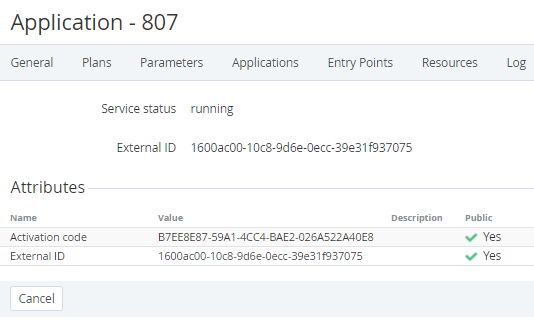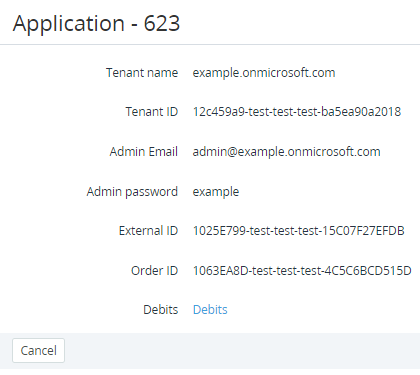Viewing details about an Application Instance
To view the detailed information about an Application Instance:
- Sign in to the Operator Control Panel.
- On the Navigation bar, go to Connectors (see Navigation). The list of Application Templates is displayed (see Viewing the List of Application Templates).
- Click the ID or Name of the Application Template. The Application Template details page is displayed (see Viewing Application Template details).
- Go to the Applications tab. The list of Application Instances is displayed (see Viewing the List of Application Instances).
Click the ID or Name of the Application Instance. The details page of the selected Application Instance is displayed. The Application Instance attributes store values of parameters for a certain Subscription. The content of the page depends on the type of the Application Template.
For Subscriptions with the Pay as you go billing type, the Application Instance page includes the Debits link to view the list of consumed resources (see Viewing the List of consumed resources for Subscriptions with the Pay as you go billing type).
Managers with the Salesperson role do not have access to Application Templates (the Connectors section) (see Managers' Roles) but they can view the detailed information about an Application Instance.
To view more details about an Application Instance as a Salesperson:
- Sign in to the Operator Control Panel.
- On the Navigation bar, go to Subscriptions (see Navigation). The Subscriptions page is displayed (see Viewing the list of Subscriptions).
- Click the ID or Name of a required Subscription. The Subscription details page is displayed.
- Click the ID or Name of a required Application Instance. The page with the additional attributes of an Application Instance is displayed. The content of the page depends on the type of Service. Users with the Salesperson role cannot edit the attributes and navigate through the tabs.