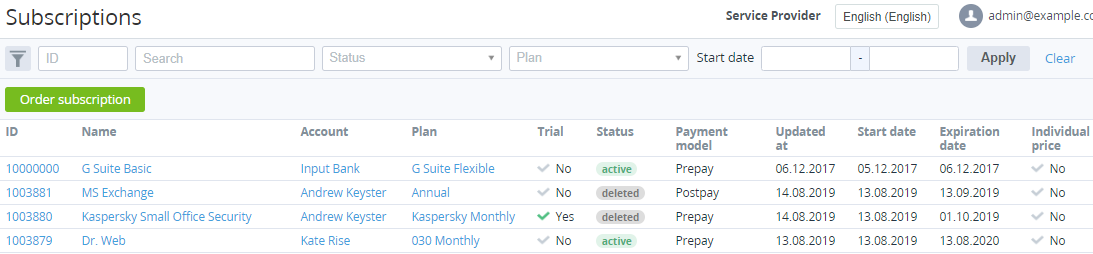Viewing the list of Subscriptions
The list of Subscriptions displays all Subscriptions that were ordered via the Operator Control Panel and Customer Control Panel.
To view the list of Subscriptions:
- Sign in to the Operator Control Panel.
- On the Navigation Bar go to Subscriptions (see Navigation). The List of Subscriptions appears.
The List of Subscriptions includes the following columns:
- ID — the unique identification number of the Subscription.
- Name — the Subscription name.
- Account — the Account name.
- Plan — the Plan name.
- Manager — the Manager name.
- Trial — the type of a Subscription:
- Yes — Subscription to the free trial Plan period.
- No — Subscription to the paid Plan period.
- Status — the Subscription status.
- Payment model — one of the following models:
- Postpay — a customer makes payments after factual using the service.
- Prepay — a customer makes payments before factual using the service.
- Start Date — the activation date of the Subscription.
Values in the columns Start Date, Expiration Date, and Individual Price appear only after the related Order has been completed.
- Updated at — the date of the Subscription last update.
- Expiration Date — the expiration date of the Subscription.
- Individual Price — the Subscription prices source:
- Yes — Subscription was ordered at the individual prices specified by Manager. Individual Price equals Yes for a Subscription ordered at the individual prices (with the Use individual prices or the Use the maximum prices option) only after the related Order gets the Completed status (see Ordering a Subscription at the individual prices).
- No — Subscription was ordered at the Plan prices (see Ordering a Subscription at the Plan prices).