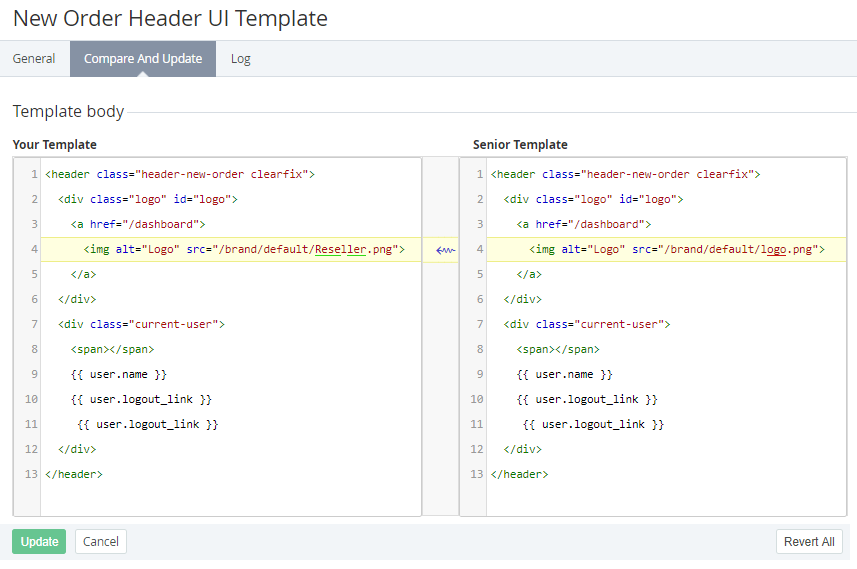Comparing and updating a UI Template
System UI Templates are available for editing only for the Operator. All Resellers use system UI Templates without any changes. Conversely, User UI Templates can be edited by any Reseller and delegated to the downstream Resellers.
For the types of UI Templates, see Viewing the List of UI Templates.
If a UI Template was edited by a downstream Reseller then the changes of the corresponding UI Template of the upstream Reseller (Operator) will not be delegated (see Delegating UI Templates, Notification Templates, Event Holders and Notification Categories).
The Compare and Update tab allows viewing the difference between the state of the UI Template and the current state of the corresponding UI Template of the upstream Reseller or with the default state of the UI Template (for Operator). The changes can be applied fully or partially.
To edit and update the body of a UI Template:
- Sign in to the Operator Control Panel.
- On the Navigation Bar, go to UI Templates (see Navigation).
- Click the Name link for the required Template. The Template page is displayed.
- On the Template page, go to the Compare and Update tab.
The tab contains the Your Template and Senior Template fields. The Your Template fields contains the HTML body of the selected UI Template. The Senior Template box contains the body of the Senior Template (the corresponding Template of the upstream Reseller or the default body of the Template (for the Operator)). The differences between the current UI Template and Senior UI Template are highlighted in yellow.
To update the Template body:
- In the Your Template field, edit the HTML code of the current Template body.
- Click Update to save the changes.
To undo the changes or revert the Template body back to the state of the Senior Template:
- Complete one of the following steps:
- To undo the changes in a block of the Template body, click the button at the right side of the highlighted block. The highlighted block will be replaced with the corresponding highlighted block of the Senior Template.
- To undo all changes and to revert the Template body back to the state of the Senior Template, click the Revert All button. The HTML code of the current Template body will be replaced with the HTML code of the Senior Template.
- Click Update to save the changes.