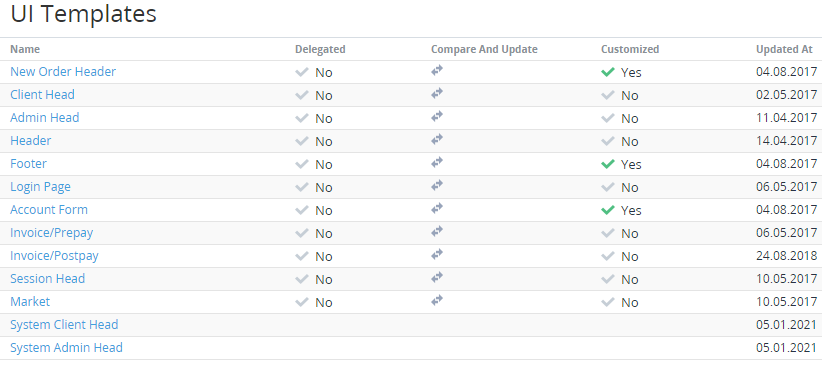Viewing the List of UI Templates
To view the List of UI Templates:
- Sign in to the Operator Control Panel.
- On the Navigation Bar, go to UI Templates (see Navigation). The UI Templates page is displayed.
The list of UI Templates includes the following columns:
- Name — the name of the UI Template.
- Delegated — the attribute is set to Yes if the UI Template was delegated from the upstream Reseller. The attribute is set to No if the UI Template was created by default. The No value is possible only for Operator (see Reseller's settings inheritance).
- Compare and Update — the column contains the link to the Compare and Update page to compare the state of the UI Template with its default state (for Operator) or the state of the corresponding UI Template of the upstream Reseller (see Comparing and updating a UI Template).
- Customized — the attribute is set to Yes if the UI Template was edited by a Reseller Manager.
- Updated at — the date and time when the UI Template was edited or created.
UI Templates are divided into two groups:
- System:
- System Admin Head — the template of the
<head>tag in the Operator Control Panel. The template content is inserted into the Admin Head user template. - System Client Head — the template of the
<head>tag in the Customer Control Panel. The template content is inserted into the Client Head user template.
- System Admin Head — the template of the
- User:
- Admin Head — the template of the
<head>tag in the Operator Control Panel. - Client Head — the template of the
<head>tag in the Customer Control Panel. - Session Head — the template of the
<head>for the following pages in the Customer Control Panel: Sign In, Registration, Reset Password. - Header — the Header template of the Customer Control Panel excluding the New Order page (see Screen layout in ActivePlatform. Customer Control Panel).
New Order Header — the template of the Header of the New Order page in the Customer Control Panel (see Buy subscription in ActivePlatform. Customer Control Panel).
- Footer — the Footer template of the Customer Control Panel excluding the New Order page (see Screen layout in ActivePlatform. Customer Control Panel).
- Login Page — the template of the Authorization page in the Customer Control Panel (see Log in to the Customer Control Panel in ActivePlatform. Customer Control Panel).
- Account Form — the template of the new Account creation page in the Customer Control Panel (see Full registration in ActivePlatform. Customer Control Panel).
- Invoice/Prepay — the template to export an Invoice for the Prepay model in a PDF file (see Viewing details of the Invoice for the Prepay charging model, Saving an Invoice to a local computer).
- Invoice/Postpay — the template to export an Invoice for the Postpay model in a PDF file (see Viewing details of the Invoice for the Postpay charging model, Saving an Invoice to a local computer).
- Market — the template of the Market Place page, which displays the list of available Plans in the Customer Control Panel.
- Admin Head — the template of the
System UI Templates are available for displaying and editing only for the Operator on the root level. All Resellers use system UI Templates without any changes.
Conversely, User UI Templates can be edited by any Reseller and delegated to the downstream Resellers. For the details, see Viewing and editing a UI Template.