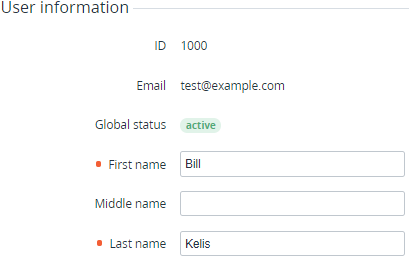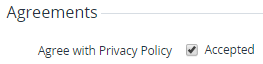Viewing and updating User information
To view the User's information:
- Sign in to the Operator Control Panel.
- On the Navigation Bar, go to Users (see Navigation). The list of Users is displayed (see Viewing the List of Users).
- Click the ID or Name link for the required User. The page with information about the User is displayed including the following tabs:
- General with the following groups:
- User information:
- ID — unique identification number of the User.
- Email — User's email that is used as the login.
- Global status — User's status for all Accounts, to which it was linked: active or inactive.
- First name, Middle name, and Last name — full name of the User.
- Agreements — information about the agreements accepted by the User. The group is displayed if the Reseller activated acceptance of legal agreements for Users of Accounts (see General system settings).
- Agree with Privacy Policy — if the Accepted checkbox is selected, the User accepted the Privacy Policy.
- The additional information about the User (see Managing Attributes), if any Attributes applied to Users.
- User information:
- Accounts — list of assigned Accounts (see Viewing the List of Accounts).
- Login History — history of User sessions in the Customer Control Panel.
- General with the following groups:
To update the User's information:
- In the fields, which are available for editing, enter the new values.
- Click Update to save the changes.
On the General tab, the following operations are also available: