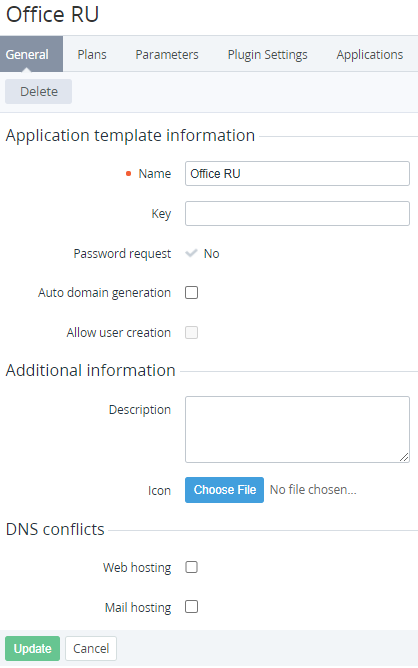Viewing Application Template details
To view details of an Application Template:
- Sign in to the Operator Control Panel.
- On the Navigation Bar, go to Connectors (see Navigation). The list of Application Templates is displayed (see Viewing the List of Application Templates).
- Click the ID or Name link of the Application Template. The page with the Application Template details is displayed.
The page with the Application Template details includes the following tabs:
- General — general information about the Application Template:
- Name — Application Template name.
- Key — non-unique Application Template key. The key is used for synchronizing the Application Template data between the platform and third-party systems via API.
- Description — additional information about the Application Template.
- Icon — Application Template logo.
- Other elements are displayed depending on the Plugin or APS package used for creating the Application Template (see Creating Application Templates).
- Plans — the list of Plans that include the Application template (see Viewing the List of Plans).
- Parameters — the list of Parameters that have been manually added to the Application template (see Adding a Parameter to an Application Template).
- Plugin Settings — the list of settings of the Plugin or APS package.
- Applications — the list of Application instances created for Subscriptions ordered by customers (see Viewing the List of Application Instances).
- Resources — the list of Resources of the Application Template that can be added to a Plan (see Viewing the List of Resources of an Application Template).
- Entry Points — the list of Entry Points of the Application Template for a Subscription (see Managing Entry points of an Application Template).
- Log — history of changes of the Application Template (see Viewing an Object Log).
- Other tabs are displayed depending on the Plugin or APS package used for creating the Application Template.