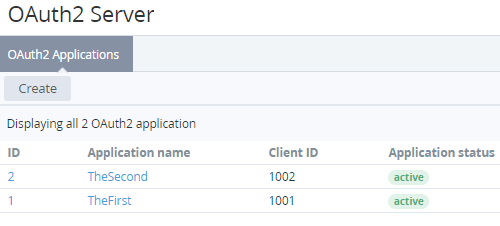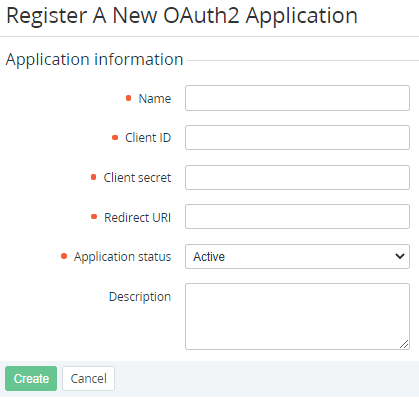OAuth2 Server
The OAuth2 Server section is used for managing OAuth2 Applications.
For additional information about using the OAuth2 Server section, contact the DevOps team or technical support team.
in this article:
Register a new OAuth2 Application
To register a new OAuth2 Application:
- Sign in to the Operator Control Panel on the root Reseller level.
- On the Navigation Bar, go to OAuth2 Server (see Navigation). The list of OAuth2 Applications is displayed.
- On the Toolbar, click Create. The registration page of a new OAuth2 Application is displayed.
- In the Name field, enter the OAuth2 Application name.
- In the Client ID field, enter the client identifier.
- In the Client secret field, enter the access key.
- In the Redirect URI field, enter the redirect address.
- Optionally, in the Status list, change the status that will be applied to the new OAuth2 Application after registration:
- Active.
- Inactive.
- Optionally, in the Description field, enter additional information about the OAuth2 Application.
- Click Create. The new OAuth2 Application will be registered in the specified status.
Update an OAuth2 Application
To update information about an OAuth2 Application:
- Sign in to the Operator Control Panel on the root Reseller level.
- On the Navigation Bar, go to OAuth2 Server (see Navigation). The list of OAuth2 Applications is displayed.
- Click the ID or Application name of the required OAuth2 Application. The page with information about the selected OAuth2 Application is displayed similarly to the registration page of a new OAuth2 Application.
- Edit the necessary parameters of the OAuth2 Application.
Click Update to save the changes.