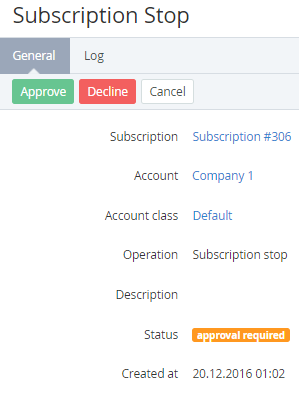Managing Manual Operations
Late processing of Manual Operations can cause incorrect working of credit hold, credit limit, billing, activation, stop, and renew of Subscriptions, and can lead to incurring of debt to Vendor.
To manage a Manual Operation:
- Sign in to the Operator Control Panel.
- On the Navigation Bar, go to Manual Operations (see Navigation). The list of Manual Operations is displayed.
- Click the ID or View link. A page with the Manual Operation details is displayed.
The page includes the following elements:
- Subscription — link to the related Subscription's page (see Viewing and updating Subscription's details).
- Account — name of the related Account(see Viewing and updating Account's details).
- Account class — Account class of the related Account (see Account Classes).
- Operation — Manual Operation type (see Viewing the List of Manual Operations for the list of Manual Operation types and statuses).
- Description — additional information about the Manual Operation.
- Status — status of the Manual Operation(see Viewing and updating Subscription's details).
- Approved by manager — Manager that approved the Manual Operation (displayed only for Manual Operations with the Approved status).
- Created at — date and time of the Manual Operation creation.
On the Toolbar, click one of the following buttons:
- Approve — to approve the Manual Operation.
- Decline — to decline the Manual Operation. For instance, as a result:
- After declining the Subscription stop or Subscription delete Manual Operation, the linked Subscription gets back its previous status.
- After declining the Application stop Manual Operation, the linked Subscription based on the Manual Provisioning Plugin gets the Stopping failed status.
- If the Manual Operation is linked to an Order, the Order gets the Provisioning failed status.
- Cancel — to close the page without any changes.