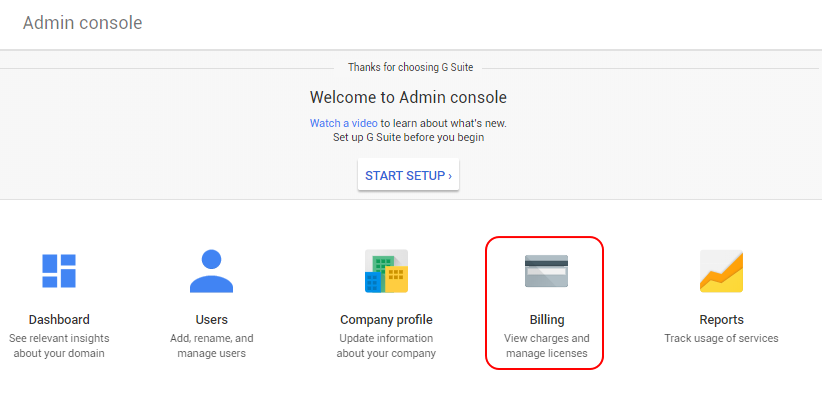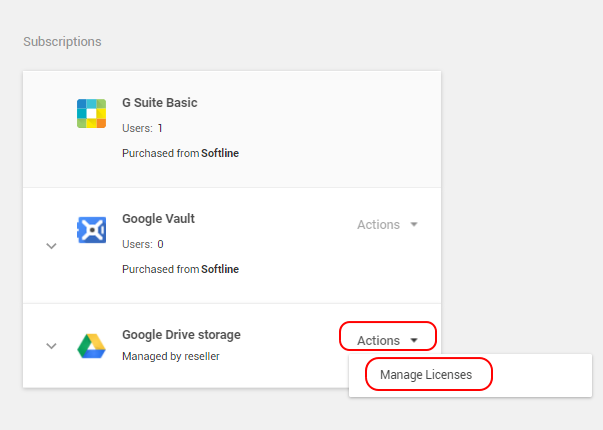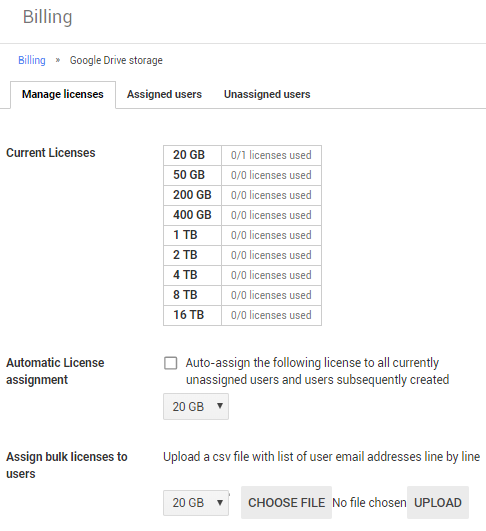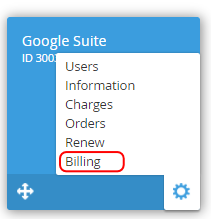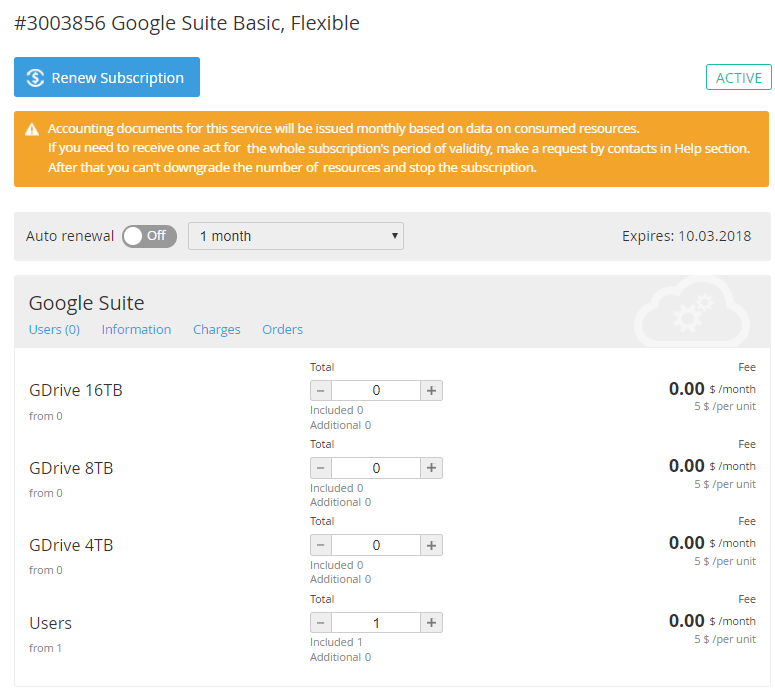Google Suite. "Billing" section
Google Suite Basic Subscription includes 30 GB of Google Drive for each user. You can additionally purchase the following Resources: GDrive (Google Drive) and GVault (Google Vault).
Google Suite Business Subscription includes Google Vault service and unlimited Google Drive storage for each user. For Google Suite Business Plans you need to purchase only Users Resource (user licenses).
A trial Plan includes 10 user licenses. You cannot purchase additional Resources during the trial period.
During the full period of the annual Subscriptions you can only upgrade Resources. Resource downgrade is not possible.
For the annual Subscriptions Resource downgrade is not possible. If you try to downgrade the Resources for an annual Subscription, the Subscription will get the Installation failed status. You cannot manage the Subscription with the Installation failed status. The Resources in the Google Suite Admin Console will not be downgraded.
During the full period of the flexible Subscriptions, you can either upgrade or downgrade the Subscription Resources. Before downgrading the licenses, go to the G Suite Admin Console and check the amount of unassigned licenses. You can downgrade the Users Resource only by the amount of unassigned licenses. You can remove the licenses if required (see Assign, remove, and reassign licenses). You can downgrade the Resource only by the amount of unassigned licenses (see an example below on how to view the amount of licenses).
To start using the GDrive or GVault Resources you need to purchase a license and assign it to a selected user in the G Suite Admin Console (see Assign, remove, and reassign licenses).
To view the quantity of used Resources (used disk space and assigned licenses) go to the Billing page in the G Suite Admin Console.
The Billing section is used to manage the Subscription for "Google Suite".
To view the Billing section:
- Sign in to the Customer Control Panel.
- Move the mouse pointer to the Google Suite Entry Point on the Apps Dashboard. The button is displayed in the lower right corner of the Entry Point.
- Click . The Google Suite Entry Point menu is displayed.
- On the Subscription menu click Billing. The Workspace displays the Billing page.
The Billing page contains the following elements:
- Subscription ID and Subscription name;
- The Renew Subscription button (see Manually Renewing Subscription);
- Subscription status (see Viewing the List of Subscriptions for the complete list of statuses);
- The Auto renewal toggle key and the drop-down list box with the list of available Subscription periods. The Auto renewal toggle key activates or deactivates the automatic Subscription renewal for the selected Subscription period (see Renewing a Subscription);
- Subscription expiration date
- The Subscription management section:
- Users section is not used to manage the Subscription;
- Information - see Google Suite. Раздел "Информация";
- Charges - see -Subscription analytics;
- Orders - see ;
- The Additional Resources management section (see Changing a number of Additional Resources). The Additional Resources management section is available only for the Subscriptions with the Active status during the paid period.