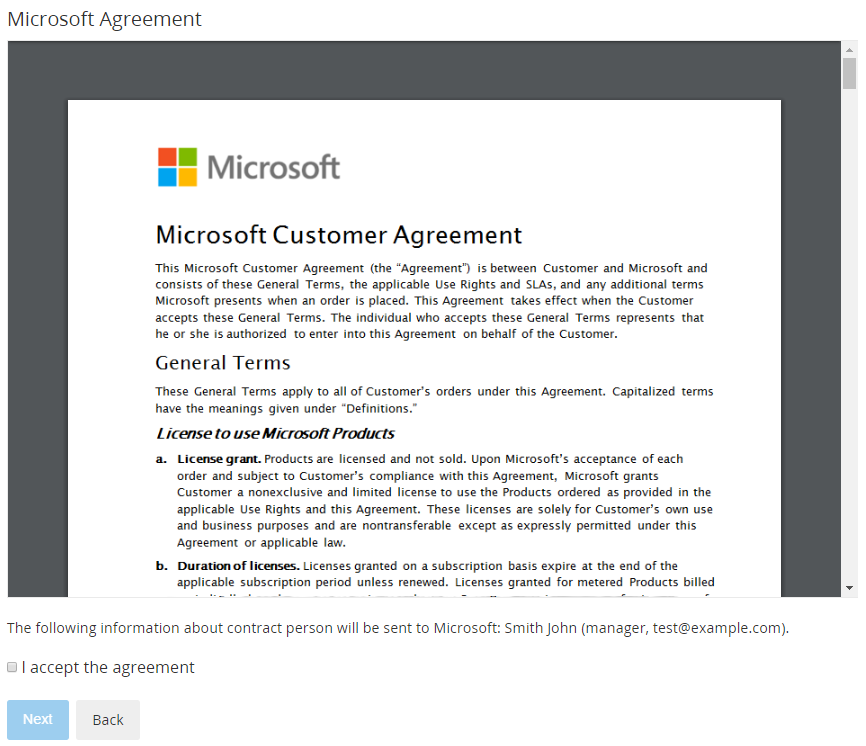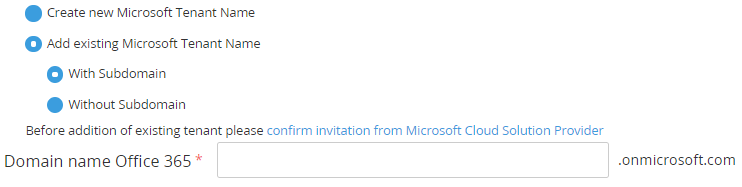Ordering a "Microsoft Office 365" Subscription
To start using the Microsoft Office 365 service, order a Subscription. For the general description of ordering a Subscription, see Buy subscription in the Customer Control Panel Guide.
Ordering the first Subscription to the Microsoft Office 365 service includes the following additional steps:
- Accept the Microsoft Customer Agreement. On the Microsoft Agreement page:
- Look through the text of the agreement.
- Check the information about the Account that will be sent to Microsoft: name, position, and email of the Account.
- Select the I accept the agreement checkbox.
Click Next.
The acceptance of the agreement is also required if the Account already has Subscriptions to Microsoft services but the agreement is not accepted yet.
- Create a new Microsoft Tenant or add an existing one.
- To create a new Microsoft Tenant:
- Select Create new Microsoft Tenant Name.
- In the Domain name Office 365 field, enter the name of your subdomain (without dots). The Domain name Office 365 is used to create your username (yourname@example.onmicrosoft.com).
- Select Create new Microsoft Tenant Name.
- To add an existing Microsoft Tenant:
- Select Add existing Microsoft Tenant Name.
- Select With Subdomain or Without Subdomain.
- In the Domain name Office 365 field, enter the name of your subdomain or domain.
- Click confirm invitation from Microsoft Cloud Solution Provider. You will be redirected to a new page. Follow the instructions to confirm the Microsoft Cloud Solution Provider invitation.
If in the settings for the Office365 plugin for the Microsoft Office 365 service the Disable new Tenant creation checkbox is selected, the Create new Microsoft Tenant Name option is unavailable and by default, the Add existing Microsoft Tenant Name > With Subdomain option is selected.
- Select Add existing Microsoft Tenant Name.
- Click Next.
- To create a new Microsoft Tenant:
After a Subscription the Microsoft Office 365 service is created, you will receive a confirmation email, and an Entry Point will appear on the Applications Dashboard (see Working with Lists of Applications).
If you have created a new Microsoft Tenant, the confirmation email will contain the login and password to access the Microsoft Partner Center.
Use the Entry Point menu to manage the Azure Subscription (see Управление подпиской на услугу «Microsoft Office 365»). Click the Entry Point to access the Microsoft Office 365 Portal (see Accessing the Microsoft Azure Microsoft Office 365 Portal).
If a Microsoft Tenant Name was created or specified, service provisioning may be delayed for a few days until Microsoft reviews the customer's Account data. The corresponding information message is displayed on the Subscription order page. When the platform receives the "account customer review" response from the Microsoft side, it continues to send the provisioning requests to Microsoft Partner Center twice a day until the service is successfully provisioned. For this period, the Order remains in the Provisioning status.