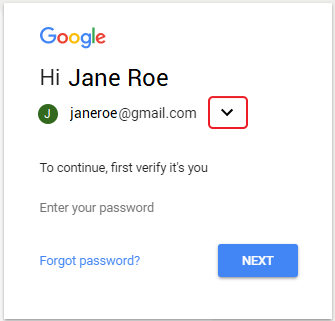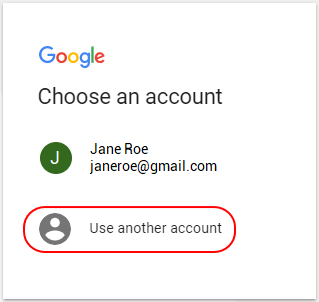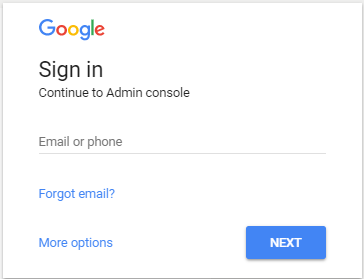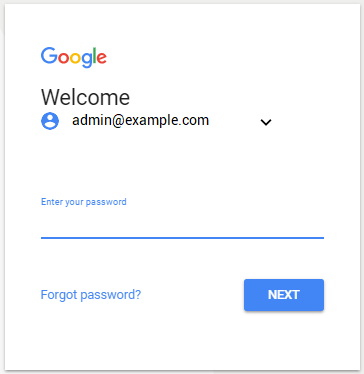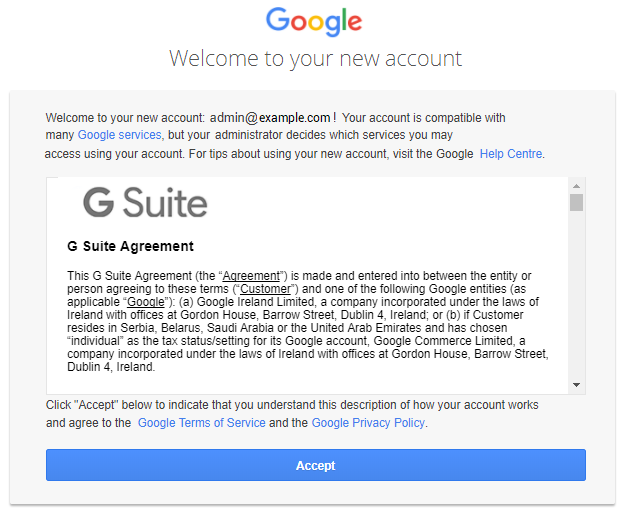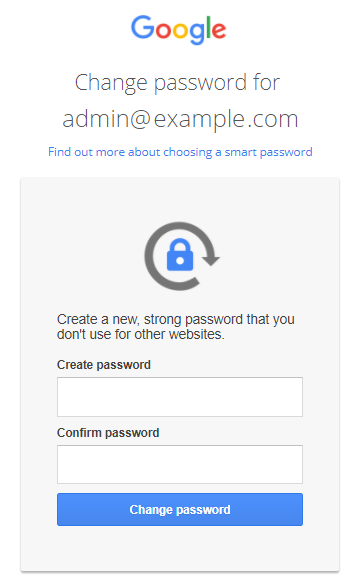First log in to the Google Admin Console
If the "Agreement" was not accepted, then after the GDrive and GVault Resources are purchased, the Subscription receives the Installing status. The Google Workspace Subscription remains in this status until the "Agreement" is accepted and the domain is verified. You must verify that you own your domain and accept the terms of the "Agreement" in the Google Admin Console to start using Google Workspace.
To log in to your Google Admin Console for the first time:
- Sign in to the Customer Control Panel.
- In the Information section of your Google Workspace Subscription check the domain name, admin name and password for the first login (see Google Workspace. "Information" section).
Go to the Apps Dashboard and click the Google Workspace Entry Point.
If the Google Workspace Subscription is in the Installing status, then go to Google Admin Console.The login page for the Google Admin Console is displayed: In the Email of phone field type the email address, using the admin name and domain name, that were set when the Subscription was ordered:
{admin name}@{Google Workspace domain name}. For example,admin@example.com.
Click Next.Type the password for the first log in to the Google Admin Console (see Google Workspace. "Information" section).
Click Next.- The page with the "Agreement" is displayed.
- To accept the terms of the "Agreement" click Accept.
- The page to change your password is displayed. In the Create password field type your password and repeat it in the Confirm password field.
Click Change password. - The Google Admin Console is displayed.
- To start using Google Workspace, you must verify that you own your domain (see Verify your domain for Google Workspace).