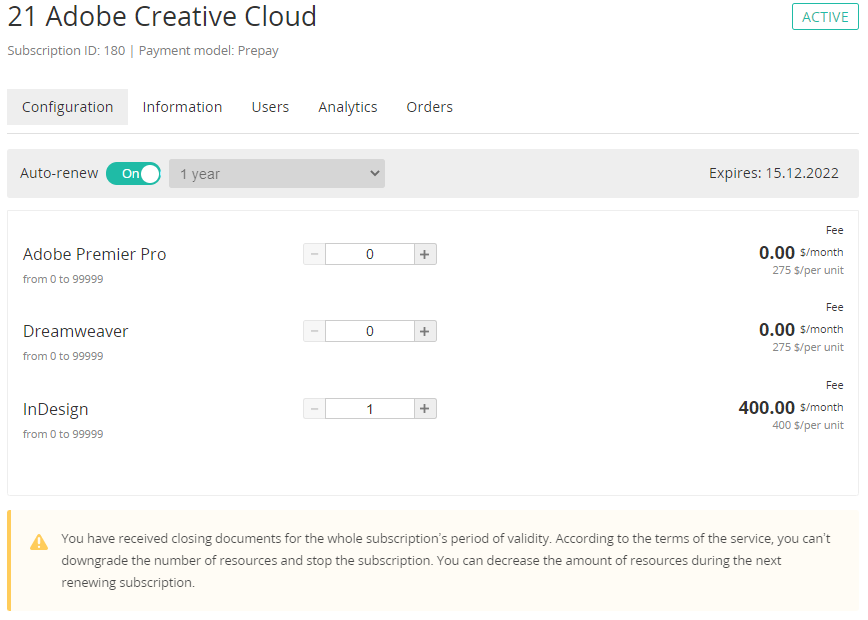Adobe Creative Cloud. "Configuration" section
The Configuration section is used to manage a Subscription. To view the Configuration section:
- Sign in to the Customer Control Panel.
- Hover the mouse pointer over the Adobe Creative Cloud Entry Point. The button is displayed in the lower right corner of the Entry Point.
- Click . The Entry point menu is displayed.
- In the Entry point menu, click Configuration. The Configuration page is displayed.
The Configuration page includes the following elements:
- Subscription name, ID, and status.
- Horizontal navigational menu of the Subscription management sections:
- Information — see Adobe Creative Cloud. "Information" section).
- Users — not used for managing a Subscription.
- Analytics (see -Subscription analytics).
- Orders (see List of orders).
The Renew button (см. Delayed renew subscription).
- When an expired Subscription is renewed, the new expiration date is set as the current expiration date (cotermDate) + 1 year.
- For renewing a Subscription, Resources can be upgraded or downgraded. Resources can be downgraded below the number of licenses assigned to users in Adobe Admin Console. In this case, the excessing licenses are unassigned automatically on the Adobe side. If necessary to reassign licenses, use Adobe Admin Console.
- The Auto-renew management elements (see Auto-renew subscription).
- Subscription expiration date.
- The Resources management section (see Change resources):
- Every Resource corresponds to an Adobe product. The Resource amount is the number of licenses for an Adobe product.
- At least one Resource should be ordered within a Subscription.
During the whole Subscription period, Resources cannot be downgraded. Resources can be upgraded at any time.
Do not use Adobe Admin Console to change the number of licenses instead of the Customer Control Panel.
Assigning to users licenses purchased within a Subscription is performed in Adobe Admin Console (see Assign a license to teams user).