Ordering a "Google Workspace" Subscription
The general procedure of ordering a Subscription is described in Buy subscription of the Customer Control Panel Guide.
Ordering a Google Workspace Subscription includes one additional step. You need to provide information about your domain for Google Workspace. Select one of the following options depending your domain is linked to a Google account or not:
To order a Google Workspace Subscription for a domain not linked to a Google account, in the Create a new domain in the Google Workspace service group, enter the following information:
- In the Domain name field, enter the name of your customer for Google Workspace. If the domain is already linked to an account in Google, order a Subscription with a Transfer token (see below).
- In the Alternative customer email field, enter the email address that Google will use to contact you if something happens to the service, such as a service outage or a security issue. The alternative email should not use the same domain as the Domain name.
In the , enter the domain administrator's login. The domain administrator's login will be used to access the Google Admin Console.
The domain name in the Domain name field:
- Can begin with an alphanumeric character and end with an alphanumeric character.
- Can contain alphanumeric characters and dashes (-).
- Can have a maximum of 128 symbols.
- Can have a minimum of:
- Three symbols (before the dot) for .biz, .info, .mobi, and .name zones.
- Two symbols for other zones.
- The domain name cannot:
- Begin with or end with a dash character (-).
- Begin with www.
- Contain http, https, https://, http://.
Admin login in the Administrator's account username field:
- Can begin with an alphanumeric character and end with an alphanumeric character.
- Can contain alphanumeric characters, dashes (-), underscore (_), dots (.).
- Can have a maximum of 64 symbols.
- Cannot contain an ampersand (&), equal sign (=), plus sign (+), comma (,), brackets (<,>), or more than one period (.) in a row.
If you encounter errors with adding your domain for Google Workspace, see https://support.google.com/a/answer/80610.
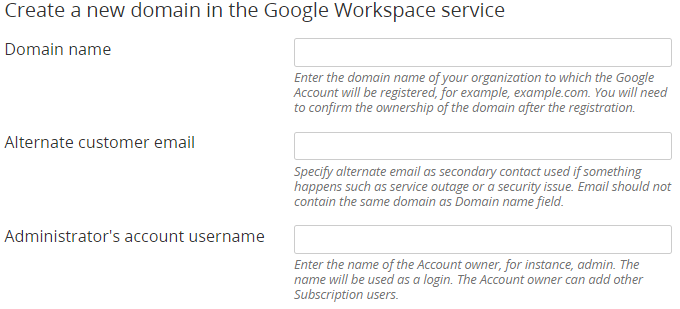
After the Subscription is activated, you will receive an email message with instructions on how to sign in to the Google Admin Console and configure your Subscription (see also First log in to the Google Admin Console). The credentials for the first log in to the Google Admin Console are also available in the Information section (see Google Workspace. "Information" section).
If the GDrive and GVault Resources are ordered, the Subscription remains in the Installing status until you accept the Google "Agreement" and confirm the ownership of the domain via the Google Admin Console (see First log in to the Google Admin Console).
If your domain is already linked to an account in Google (you have a subscription in Google ordered outside ActivePlatform and not linked to the Reseller), order a Google Workspace Subscription with a Transfer token for your existing subscription. The following limitations are applied for transferring a subscription:
- You have only one subscription in Google. If you also have Cloud Identity, Google Vault, or Google Drive Storage subscriptions, ordering a Subscription with a Transfer token is not available.
- Your subscription in Google has one of the following statuses:
- ACTIVE.
SUSPENDED with one of the following reasons: the Google "Agreement" is not accepted, or the period of your trial or commercial subscription in Google is expired.
The ordered Subscription in the Sales Order meets all the following requirements (see the table below):
The same Google Workspace edition (see "Google Workspace" ("G Suite") service).
The appropriate pricing option (Flexible, Annual monthly, or Annual yearly).
- The appropriate Plan Period (trial or commercial).
- The appropriate amount of Resources against the amount in the subscription in Google.
Your subscription in Google Plan in Sales Order Amount of licenses (users) in Sales Order Trial, not expired The same Google Workspace edition, trial period According to the limits in a Plan applied to trial Subscriptions The same Google Workspace edition, any pricing option, commercial period Possible to upgrade and downgrade. The new amount should be greater than or equal to the number of active assigned licenses in the existing subscription in Google Trial, expired The same Google Workspace edition, any pricing option, commercial period Possible to upgrade and downgrade. The new amount should be greater than or equal to the number of active assigned licenses in the existing subscription in Google Flexible The same Google Workspace edition, Flexible, commercial period Possible to upgrade and downgrade. The new amount should be greater than or equal to the number of active assigned licenses in the existing subscription in Google Annual monthly The same Google Workspace edition, Annual monthly, commercial period Should be equal to the number of licenses in the existing subscription in Google Annual yearly The same Google Workspace edition, Annual yearly, commercial period Should be equal to the number of licenses in the existing subscription in Google
To order a Google Workspace Subscription for a domain linked to a Google account, in the Use an existing domain in the Google Workspace service group, enter the following information:
- Domain name — your domain linked to a Google account but not linked to the Reseller (for example: example.com). If the domain is not linked to a Google account, order a Subscription with creating a new domain (see above).
Transfer token — a Transfer token (16 symbols) that can be generated in Google Admin Console.
To generate your Transfer token:Copy the 9-symbol Reseller code displayed next to the Transfer Token field.
Go to the Retrieve transfer token page in Google Admin Console: http://admin.google.com/TransferToken.
Select the checkbox to accept the terms of service.
In the Reseller Public Identifier field, enter the copied Reseller code.
- Click Confirm to generate your Transfer token.
- Copy the Transfer token.
A Transfer token is valid for 14 days only. Make sure to complete the Sales Order within this period. If your Transfer token is expired, repeat the steps above to generate a new one, and then order a Subscription.
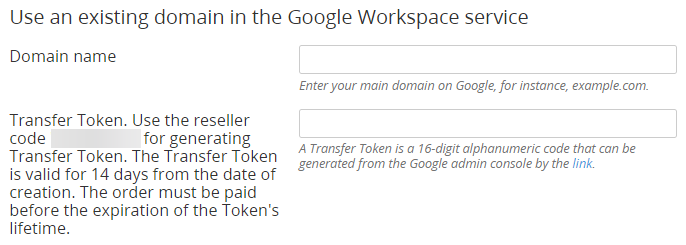
If the ordered Subscription in the Sales Order does not meet the requirements for transferring, a message is displayed with an explanation and instructions.
Use the Entry Point menu to manage the ordered Subscription (see Managing a "Google Workspace" Subscription). To access the Google Admin Console, click the Google Workspace Entry Point.

