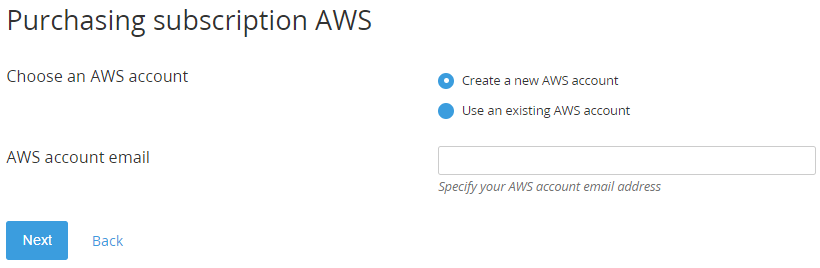Ordering an Amazon Web Services subscription
To start using the service, order a Subscription to a Plan. For the general description of ordering a Subscription, see Buy subscription in the Customer Control Panel Guide. An AWS plan has only one period — endless — so it will be selected automatically for an order. A subscription itself is free, you will pay later for consumed resources only.
While ordering an AWS subscription, on an additional step, specify the following information:
- If you do not have an AWS account:
- Make sure that in the Choose an AWS account group, the Create a new AWS account option is selected.
- In the AWS account email field, enter an email for the root user of the account in AWS. You can add other users later after activating a Subscription.
- If you already have an AWS account:
- In the Choose an AWS account group, select Use an existing AWS account.
- In the AWS account email field, enter the email of the root user of your AWS account.
A Subscription in the platform corresponds in AWS to the fact that your account belongs to the Reseller organization. If you do not have an AWS account, creating a Subscription in the platform involves creating an account directly within the Reseller organization. If you already have an AWS account, creating a Subscription in the platform involves inviting the account to join the Reseller organization. You have 15 days to accept the invitation, otherwise, a Subscription fails. To send an invitation, your account root user email is required. Invitations sent to other account users in AWS are not eligible to join a Reseller organization. AWS does not validate the email to which the notification is sent.
When a Subscription is created, you will receive 2 messages:
- To the specified email:
- For a new AWS account — an instruction from AWS.
- For an existing AWS account — an invitation to join the Reseller organization.
- To the Owner email — the Subscription activation instruction from a Reseller (see also Amazon Web Services. "Information" section).
Use the Entry Point menu to manage the AWS Subscription (see Managing an Amazon Web Services subscription). Click the Entry Point to access AWS Management Console (see Accessing AWS Management Console).