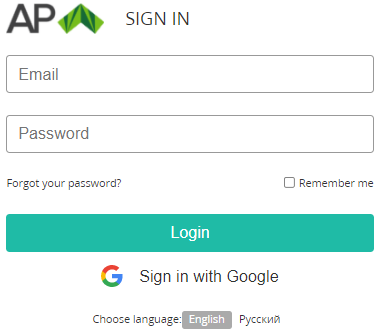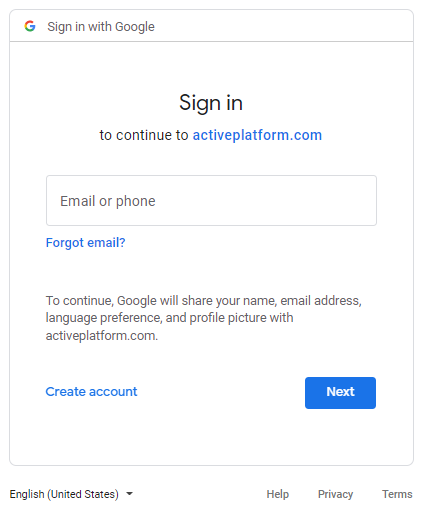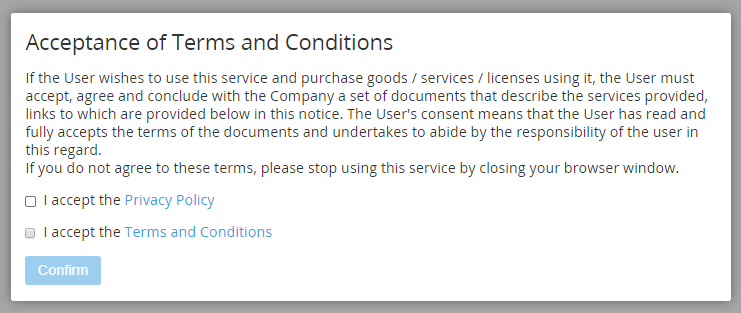Signing in to the Customer Control Panel with Google
Signing in to the Customer Control Panel with Google is only available if the Reseller activated this option for the Accounts' Users.
A User must already have the ActivePlatform credentials with the same email as the Google account to sign in with Google.
To sign in to the Customer Control Panel with a Google account:
Go to the customer sign-in page.
If necessary, use the Choose language buttons at the bottom of the Sign in page to change the language of the interface.
Click Sign in with Google. The Google sign-in page is displayed.
- On the Google sign-in page:
- Enter the email or phone.
- Enter the password.
- If required, accept all permissions.
After successful signing in to Google, the platform checks whether a User with the same email as the Google account exists.
If the Reseller does not have an Accounts' User with the specified email, the signing-in process fails even if authentication in Google is completed successfully.
If the User or Account (see Managing Users) did not accept any of the legal agreements, the window for acceptance is displayed.
Acceptance of all legal agreements is mandatory to get access to the Customer Control Panel as a User of an Account:
- A User should accept the Privacy Policy.
- An Account should accept the Terms and Conditions.
It means that any new User of an Account that is already accepted the Terms and Conditions will be prompted to accept the Privacy Policy only.
To accept the agreements:Follow the links in the titles of every agreement for familiarization with the contents of the agreements.
Accept all the agreements — select the checkboxes next to every agreement.
Click Confirm. The Workspace of the Customer Control Panel will be displayed (see Screen Layout).
If the User and Account accepted all legal agreements, or acceptance is not required by the Reseller settings, the Workspace of the Customer Control Panel will be displayed right away (see Screen Layout).
If the User is not attached to any non-deleted Account (see Managing Invited Users), the sign-in page is displayed with an error message and the link to Storefront. To get access to the Customer Control Panel, follow the link and order a Service for a new Account.