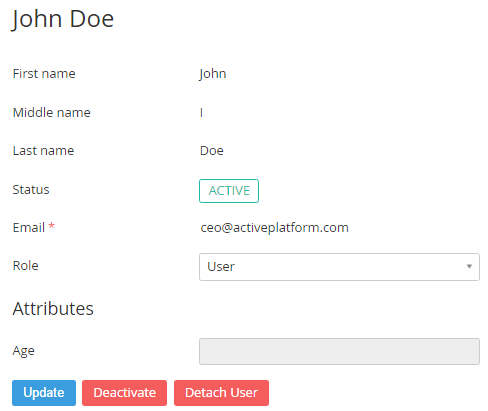Managing Invited Users
To view the Invited Users:
- Sign in to the Customer Control Panel.
- Click Users on the Navigation Bar. The Users grid displays all Users, which are linked to the current Account (see Viewing the List of Users).
- The following information is displayed to each user: username, email, access level, status and link for assigning applications.
- In the Name field, click the username link to view user's general information.
- The user's details page includes the following options:
- First name, Middle name, Last name — a name of the User.
- Status — user's status for the current Account: active or inactive.
- Email — user's email that is used as a login.
- Role — user's access level (see Access levels of Users).
- Additional fields — the number of fields is configured in the Operator Control Panel (see Managing attributes in the ActivePlatform. Operator Control Panel).
- Click the Update button to save changes.
Also, you can perform operations using the following buttons:
- Deactivate — terminate User's access to the Customer Control Panel. This operation doesn't delete User information in the Customer Control Panel for the selected Account. To restore all data and reactivate a User, contact the support team (see Help).
Detach User — break the connection between the User and the Account. The user's access to the Customer Control Panel will be terminated.
Please note that all Services and credentials of the detachable User, which connected to the Account (including the mailboxes and its content, which were created by the Services), are permanently deleted. You should save all the data on the local computer.