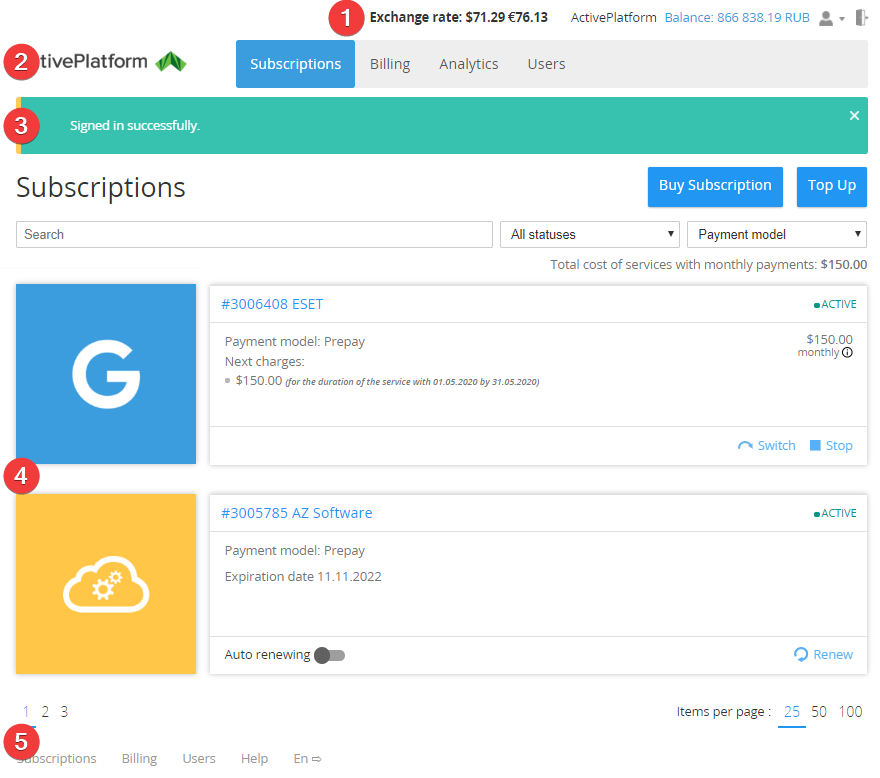Screen Layout
The standard screen layout includes the following sections:
- Top Toolbar:
- Currency exchange rates against the currency of the Reseller. The displayed exchange rates are applied to Services with prices specified in currencies that differ from the currency of the Reseller. The appearance depends on the Reseller settings.
- Name — Account's first and last name (or company name).
- Balance — amount of funds on the Account balance in the currency of the Reseller. The following operations with the Account balance are available:
- Profile Button — managing the Account profile (see Account menu).
- Sign Out Button — signing out of the Customer Control Panel.
- Navigation Bar:
- Logo — link to the Main Screen.
- Horizontal navigation menu — menu items to access the following sections:
- Subscriptions — see Managing Subscriptions. The section is displayed by default. If the User does not have access to this section (see Access levels of Users), the Applications section is displayed (see Managing Applications).
- Billing — managing the billing operations:
- Analytics — see Analyzing Costs.
- Users — see Managing Users.
An item in the menu is displayed if the User has access to the corresponding section.
If not all items of the Horizontal navigation menu fit the width of the page, the icon is displayed. To view the list of the rest menu items, click .
- Notifications Bar — area with pop-up notifications. The pop-up notifications may appear after completing actions in Workspace and then close automatically in a few seconds or manually.
- Workspace — displays the content of the selected section.
- Bottom Navigation Bar:
- Page navigation:
- Page numbers.
- Number of items per page.
- Quick access links to the sections of the Customer Control Panel.
- Help — link to the Customer Control Panel user guide.
- Languages — managing the language of the Customer Control Panel. To switch the language, hover the mouse pointer over thebutton and select one of the appeared options.
- Page navigation: