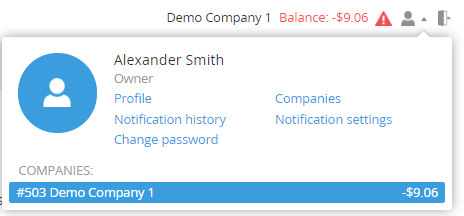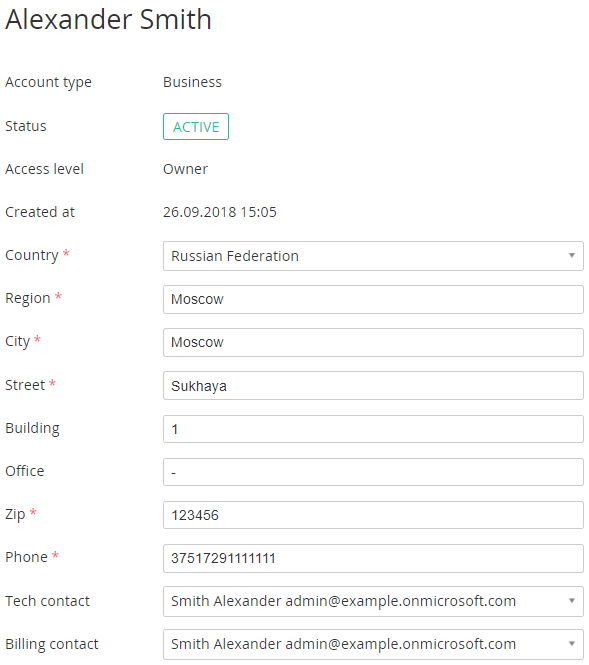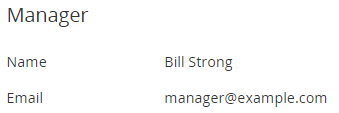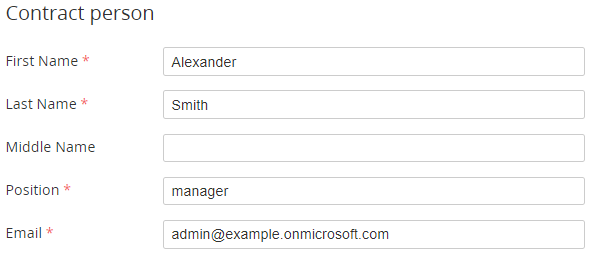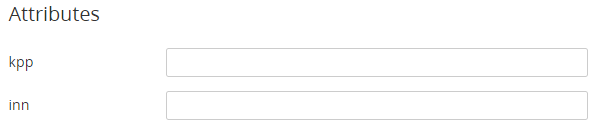Viewing and editing Account information
To view and edit Account information:
- Sign in to the Customer Control Panel.
- On the Top Toolbar, click the Profile button . The Account Menu is displayed.
- In the Account Menu, click the Companies link. The List of Accounts is displayed (see Viewing the List of Accounts).
- Click the ID or Name link of the required Account. The page with information about the Account is displayed. The page includes the following sections:
- General information:
- Account type — Account Type, for example, Business or Personal.
- Status — one of the following Account statuses:
Active — all operations are available for the Account.
Administrative hold — the Account was blocked by the Manager.
Credit hold — the Account was blocked automatically due to the debt on the Account Balance.
Deleted — the Account was deleted by the Manager.
- Access level — see Access levels of Users.
- Created at — date and time when the Account was created.
Contact information (address, telephone number) that is used for solving administrative, billing, and technical issues.
Account contact information is sent to a registrar when a customer orders a domain. Some registrars require this information presented in ASCII only.
- Tech contact — Account User responsible for technical matters.
- Billing contact — Account User responsible for financial matters.
- Information about the Manager — name and email of the Manager linked to the Account.
Contract person — name, position, and email of the Account representative.
Attributes — may be displayed if additional Account information can be specified for this Account Type.
- General information:
To edit Account information:
Edit options that are available for changing.
It is not possible to use Crimea as the Region in the address information of an Account. The Reseller may also limit or forbid changing the current Country of an Account.
- Click the Update button to save changes.