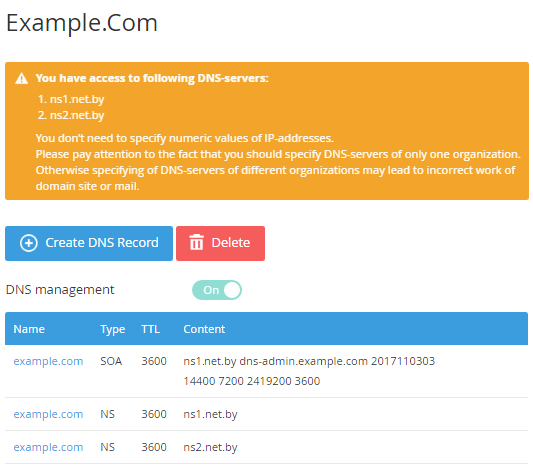Viewing Domain information
To view domain information:
- Sign in to the Customer Control Panel.
- On Applications page, click the Domains entry point. The Domains page will be displayed on the screen (see Viewing the List of Domains).
Click Name of the required domain. The domain's details page will be displayed on the screen.
The table below contains the description of the domain's details page.
Name | Type | Description | |
|---|---|---|---|
| Information message | Text | Information about DNS-servers, which are managed by ActivePlatform. | |
Create DNS record | Button | To create a new DNS record (see Creating a DNS record). The button is available if the DNS management switcher is On. | |
| Delete | Button | To delete all DNS records. | |
| Send Transfer Code | Button | To generate and send the transfer code to Admin's email for transferring a domain. The button is available only for Internal Domains, which was registered via the Customer Control Panel. | |
| Renew | Button | To renew the domain registration. The button is available only for Internal Domains, which were registered via the Customer Control Panel. | |
| Text | A date of the domain registration. The data is displayed only for Internal Domains, which were registered via the Customer Control Panel. | ||
| Text | An expiration date of the domain registration. The data is displayed only for Internal Domains, which were registered via the Customer Control Panel. | ||
Switcher | Managing of the DNS records. The switcher is available only for Internal Domains, which were registered via the Customer Control Panel. | ||
Registrar lock | Switcher | If the switcher is On, the domain cannot be deleted, edited or transferred. The switcher is available only for Internal Domains, which were registered via OpenSRS. | |
Table | Name | Link | A name of the domain. |
Type | Text | A type of the DNS record. | |
TTL | Text | A number of seconds, after which the DNS record can be changed. The TTL determines how frequently the DNS record will be updated. | |
Content | Text | A content of the DNS record. | |