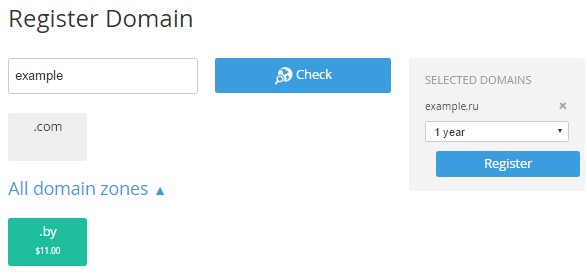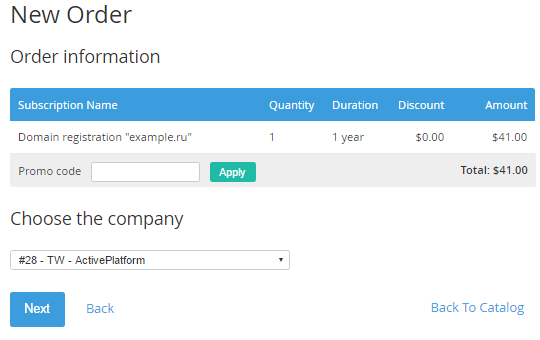Registering a Domain
You can use the Customer Control Panel to register a Domain.
The Domain registration is available if the Operator has active Plans that were configured to register domain names (for more information see Managing Domains in the ActivePlatform. Operator Control Panel).
To register a new Domain:
- Sign in to the Customer Control Panel.
- On Applications page, click the Domains entry point. The Domains page will be displayed on the screen (see Viewing the List of Domains).
On the Domains page, click the Register Domain button.
On the Register Domain page, in the Domain name field, type a name of the Domain.
Click Check. The Workspace displays the list of domain zones with the following color codes:
Red — a domain is not available for registration.
Green — a domain is available for registration.
Gray — the domain is not supported.
Click domain zone, in which the domain will be registered.
- In the Selected domains area, select the period of domain registration.
Click Register. The Workspace displays the New Order page.
- If you have a promotion code, type it into the Promo Code field to get a discount.
- Look through the order details and сlick Confirm. The new Payment will be created, you should complete it to register the Domain (see Completing a Payment manually).