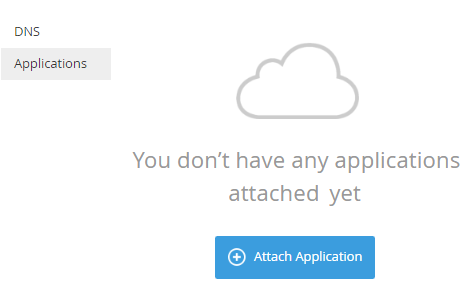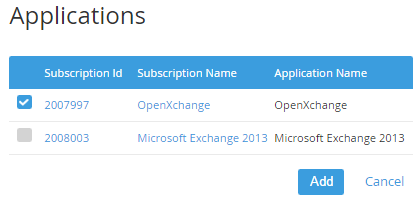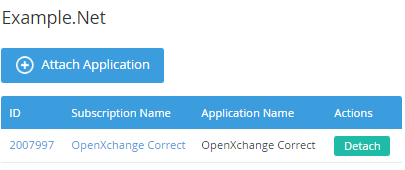Attaching a Domain to the Application
To attach a Domain to the existing Application:
- Sign in to the Customer Control Panel.
- On Applications page, click the Domains entry point. The Domains page will be displayed on the screen (see Viewing the List of Domains).
Click Name of the required domain. The domain's details page will be displayed on the screen (see Viewing Domain information).
Click Application on the left navigation bar.
Click the Attach Application button.
Select the Application, to which the Domain will be attached.
Click Add. Selected Application will be attached to the Domain.
The table below contains the description of the list of attached application.Name
Type
Description
Attach Application
Button
To attach new applications to the domain
Table
ID
Link
A unique identification number of the subscription of the application. You can get additional information about the application using this link (see Viewing Subscription's details).
Subscription Name
Link
A name of the subscription of the application. You can get additional information about the application using this link (see Viewing Subscription's details).
Application Name
Text
A name of the application, which was attached to the domain.
Actions
Button
To detach the application from the domain.