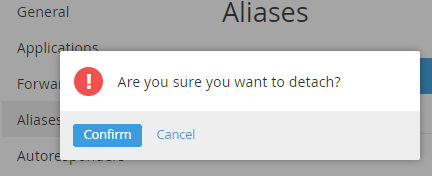Deleting an Internal User alias
You cannot delete the primary alias. To delete the alias, currently selected as primary, you should set another alias as primary (see Setting an Internal User alias as primary).
To delete an Internal User alias:
- Sign in to Customer Control Panel.
- Click Users on the Navigation Bar. The Workspace displays the List of Users (see Viewing the List of Users).
- Click the name of the required user in the list. The Workspace displays the information about the selected User. (see Managing an Internal user).
- Click Aliases in the Account menu. The Aliases page is displayed.
- Click the Delete button in the row with the required alias.
- Click Confirm in the confirmation dialog box. The Internal User alias is deleted.