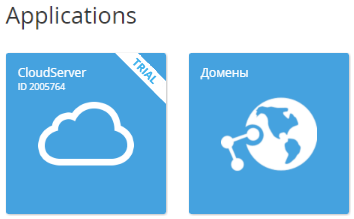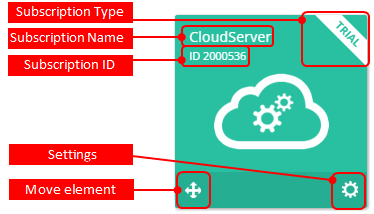Working with the list of Applications
In the Applications section, the list of Applications is a list of tiles — Entry points available for the current user. In the Subscriptions section, Entry points are displayed in the list of Subscriptions (see Viewing the list of Subscriptions). Appearance and available operations of an Entry point may vary depending on the access level of the current user (Access levels of Users) and the current section.
For granting and revoking access to an Application for a user, see Managing access to the Service.
To view the list of Applications, sign in to the Customer Control Panel. Depending on the access level of the current user, the list of Subscriptions (see Viewing the list of Subscriptions) or the list of Applications is displayed.
Depending on the access level of the current user:
- The list of Subscriptions is also available from any page of the Customer Control Panel in the Navigation Bar, in the Subscriptions section.
- The list of Applications is also available from any page of the Customer Control Panel in the Navigation Bar, in the Applications section.
An Application Entry Point is a link to the external Application page (see Getting access to the Application) or the Information internal section (see the guide for the required service in ActivePlatform. Services. User documentation) and has the following elements:
- Subscription Type — for trial Subscriptions, the Trial label is displayed.
- Subscription Title — Subscription name.
- ID — unique identifier of the Subscription.
- Menu — Application menu (see Using Application menu). The menu is displayed on hovering the mouse pointer over the Entry Point depending on the access level of the current user.
- Move element — the button for changing the order of Applications in the list (see Changing Applications Order). The button is displayed on hovering the mouse pointer depending on the access level of the current user.
For Subscriptions in the Graced, Stopped, Installing, and Deleting statuses, the corresponding status is displayed on the Entry Point.