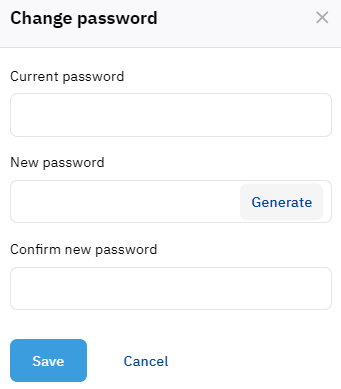Change password
This functionality is not available if your reseller set up logging in to the Customer Control Panel with an external account (see Log in to the Customer Control Panel).
To set a new password to the Customer Control Panel:
- Click the user name in the upper right corner on any page. The user menu is displayed.
- In the user menu, select My profile. The user details page is displayed (see My profile).
- In the Password group, click Reset password. The Change password page is displayed.
- In the Current password field, enter the password you use now to access the Customer Control Panel.
In the New password and Confirm password fields, enter the new password. If the password is too simple, a hint will appear with the requirements and the result of their verification. Also, the password cannot contain spaces.
Click Generate to create a strong password automatically.
- Click Save. The user details page is displayed with a message about whether the password is changed.