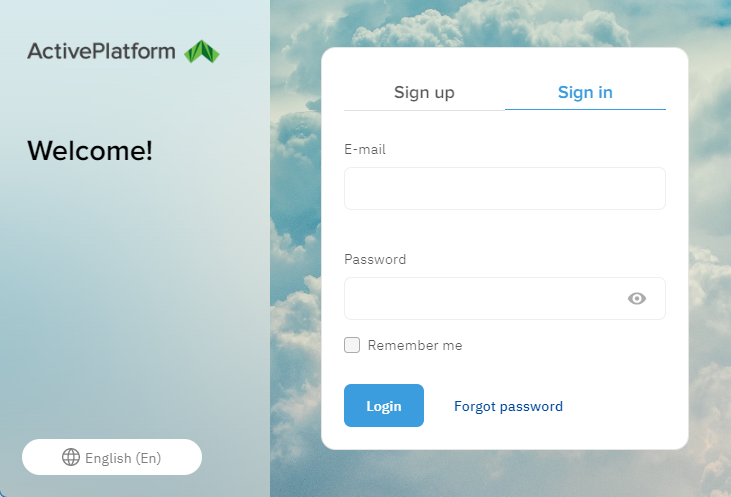Log in to the Customer Control Panel
In this article:
Log in with internal account
Logging in to the Customer Control Panel is available only after registration (see Short and full registration):
Go to the Customer Control Panel of your reseller. Its URL looks like https://{reseller domain}/client. A page with the welcome text and the Sign up and Sign in (selected by default) tabs is displayed.
To change the language of the page, use the menu buttons at its bottom left corner.
- In the E-mail field, enter the email used as your login.
- In the Password field, enter your password.
If you do not want to enter the password every time, select the Remember me checkbox.
Do not select the Remember me checkbox if you use a public device.
- Click Log in. Depending on the MFA settings, the second authentication step may be displayed. For details, see MFA.
As a result of a successful logging in, the start page of the Customer Control Panel is displayed (see Main page).
For better security, your reseller may limit the valid period of user passwords. When your password expires, you will be prompted to set a new password during the next logging in.
Log in with external account
If your reseller set up logging in to the Customer Control Panel with an external account:
- Go to the Customer Control Panel of your reseller. Its URL looks like https://{reseller domain}/client. Your reseller's external system authorization page is displayed.
- Go through the authorization process.
As a result of a successful logging in, the start page of the Customer Control Panel is displayed (see Main page) while the following functions are not available: