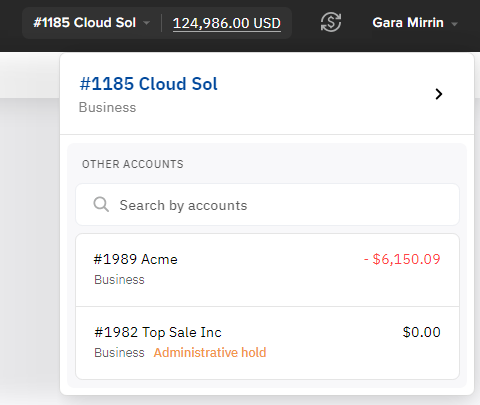Switch account
Your user can be attached to several accounts and have different access levels for them (see Access levels of users). These accounts may be associated with one several customers as follows:
- Several accounts for one customer — for example, to split the bills.
- One account per customer — when one person manages subscriptions of several customers.
When you log in to the Customer Control Panel of one of your accounts, you switch to another without re-entering the password.
To switch between accounts:
- In the top menu, click the name of the current account. The list of all accounts associated with your current user is displayed. If an account from the list is blocked (see Blocked account), it is displayed with the Administrative hold label.
- In the Other accounts list, find the required account.
- For more than 7 accounts in the list, you can use the search by ID and name. In a field with the icon, start entering the ID or name of the required account. The list of accounts is automatically updated regarding your input.
- Click the row with the required account. You will be redirected to the Customer Control Panel of the selected account, and the access level of your current user will be changed accordingly (see Access levels of users).