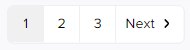Accounts
Accounts are used to order subscriptions and pay for them. An account can represent a natural person or legal entity. A user can be attached to several accounts and have different access levels for them (see Access levels of users).
To view the list of accounts associated with the current user:
- Click the user name in the upper right corner on any page. The user menu is displayed.
- In the user menu, select Accounts. The user details page is displayed with the Accounts tab selected.
On the Accounts tab:
Create account
The Create account button allows you to start creating a new account, regardless of the user’s role or whether any accounts are already linked. For details, see Full registration.
Search by account name
You can find an account in the list by part of its ID and name. Above the list, in a field with the icon, start entering the ID or name of the required account. The list of accounts is automatically updated regarding your input.
List of accounts
The list of accounts is a table with the following columns:
- Name — the account ID and the name of a company or person as a link to the account details page (see Account details).
- Status — the status of an account:
- Active — the associated customer can order and manage subscriptions using this account.
- Administrative hold — a manager manually blocked an account. All operations in the Customer Control Panel are not available for this account. If your account has the Administrative hold status, contact your manager.
- Credit hold — an account is blocked automatically due to a debt on the account balance. Operations with subscriptions are partially limited. To get out of the credit hold, see Blocked account.
- Access level — the access level of the current user for an account (see Access levels of users).
- MFA — indicates whether the use of multi-factor authentication is required for all account users. You can set mandatory MFA separately for each account if your current user has Owner access level.
Your reseller may force MFA to be enabled for all accounts. In this case, turning off MFA is not available even to the Owner, and each user of the Customer Control Panel has to configure an MFA method in their profile (see MFA settings) or at their next sign-in (see MFA).
This functionality is not available if your reseller set up logging in to the Customer Control Panel with an external account (see Log in to the Customer Control Panel).
If your current user has more than 10 associated accounts, pagination is used for the list. To go to the next or any other page, use the pagination buttons at the bottom of the page.