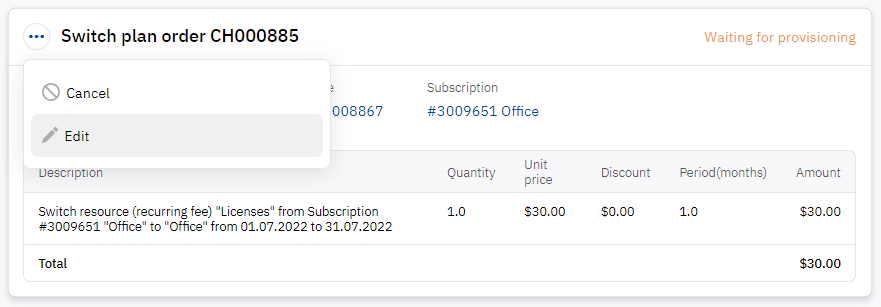Edit order
You can edit an order if it has the Waiting for provisioning status and is not linked to a payment. When you edit an order, it is cancelled, and you are redirected to create a new order of the same type but with the ability to set new parameters. The cancelled order remains in the list of orders.
To change order information from your purchasing system (PO), see List of orders.
To edit an order:
- In the navigation menu, select Billing > Orders. The list of orders is displayed.
- Find the required order in the list. You can use filters or search by number (see List of orders).
- In the order card menu , click Edit and, in the pop-up window, confirm the action. A page of a new order of the same type is displayed where you can set new parameters.
See also Edit payment.