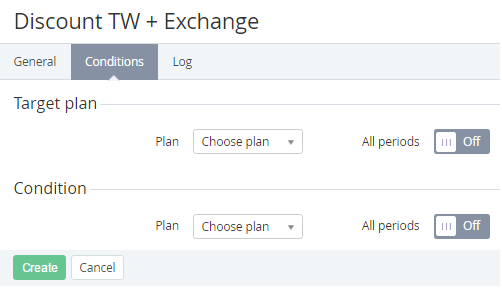Creating a Condition of the Discounts
To create a Condition to the Discount:
- Sign in to the Operator Control Panel.
- On the Navigation Bar, click Operations > Products > Discounts. The Workspace displays the List of Discounts (see Viewing the List of Discounts).
- Select the Discount on the Condition type, by clicking on the link in the ID or Name column.
- Go to the Conditions tab. The Workspace displays the list of added Conditions (see Viewing Conditions of the Discount).
- On the Toolbar click the Create button.
- In the Target Plan group, select the Plan and Plan Period, for which the Discount will be applied, if a Customer orders the Plan selected in the Condition group.
- In the Condition group select the Plan and Plan Period, which a Customer must order to get the Discount for the Plan that was selected in Target Plan group.
- Click Create. The new Condition will be displayed on the list of added conditions (see Viewing Conditions of the Discount).