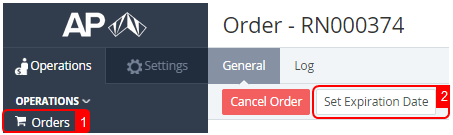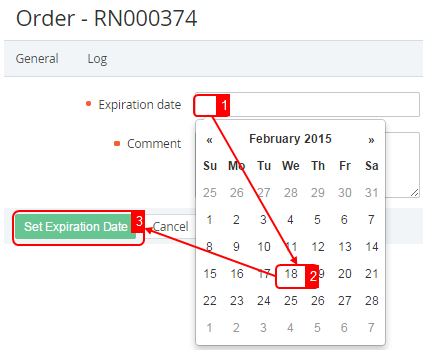Setting the Expiration Date
Expiration date — the date by which the order must be paid or activated (the order gets the Completed status). If the Order was not completed before the expiration date, the Order receives the Cancelled status. The Expiration date can be changed only for the Orders with Activation failed and Waiting for payment statuses.
To set the Expiration Date:
- Sign in to the Operator Control Panel.
- Click Operations > Operations > Orders on the Navigation Bar. The Workspace displays the List of Orders (see Viewing the List of Orders).
- Click the ID or Name link of the Order.
- Click the Set Expiration Date button on the Toolbar. The Order page displays on the screen.
- Enter a new date in the Expiration date field.
- Type the additional information in the Comment field.
- Click the Set Expiration Date button. The expiration date will be set.