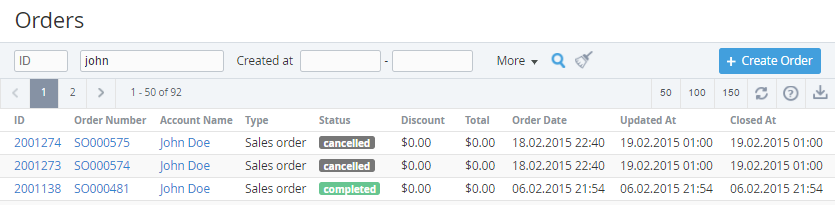Viewing the List of Orders
The List of Orders keeps all created Orders. To view the List of orders:
- Sign in to the Operator Control Panel.
- Click Operations > Operations > Orders on the Navigation Bar.
The Orders page displays the following blocks: - Top bar (for more information see Working with the List of Objects) that allows:
- To find an Order by:
- Order ID;
- Order Number;
- Account name;
- To filter the list by:
- Status;
- Type;
- Created at — allows to filter the list by period within which Orders were created;
- Individual price — allows to find all the Subscriptions, for which the individual prices were set.
- To find an Order by:
- List of Orders with the following columns:
- ID — the unique identification number of Order in the system;
- Order Number — a number of the Order (e.g. SO000329), which is configured in the System settings (see System Settings).
- Account Name — a name of Account, which uses the ordered Subscription;
- Type — one of the following types of Order:
- Sales Order — a customer has ordered services;
- Renewal Order — a customer has renewed a Subscription;
- Change Order — a customer has purchased or refused additional Resources;
- Switch Order - a customer has switched from one Plan to another.
- Status — one of the following statuses of the Order:
- Waiting for payment — an Order has been placed by a customer, the payment is expected;
- Provisioning — an Order has been accepted, the service is provided;
- Provisioning failed — an Order has been accepted, but the service is not provided;
- Completed — an Order has been successfully processed;
- Cancelled — an Order has been cancelled by a customer.
- Discount — an amount of discount;
- Total — a total cost of the Order;
- Order Date — a date and time of the Order creation:
- Updated At — a date and time of the last changes in the Order;
- Closed At - a date and time when the Order got the Completed or Cancelled status.
Also, you can: