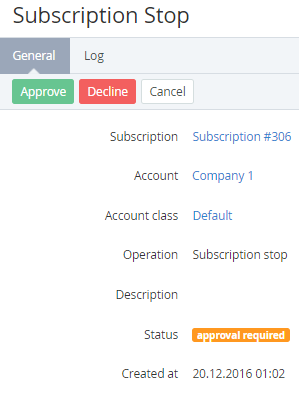Managing Manual Operations
To manage a Manual Operation:
- Sign in to the Operator Control Panel.
- Click Operations > Operations > Manual Operations on the Navigation Bar.
- You can click on the ID or View link to view the Manual operation details and approve or decline it.
The page consists the following blocks:- Subscription — details of the Subscription to which the operation refers (see Viewing and updating Subscription's details);
- Account — a customer Account name (see Viewing and updating an Account's details);
- Account Class — a customer Account class (see Account Classes);
- Operation — the operation type:
- Subscription stop - approval of the Subscription stop;
- Subscription delete - approval of the Subscription deletion;
- Auction domain install - approval of the payment of the Charge for the auction domain;
- Application install - approval of the application installation;
- Application start - approval of the application start;
- Application stop - approval of the application stop;
- Application update - approval of the application update
- Application renew - approval of the application renew
- Application delete - approval of the application deletion.
- Description - additional information about the Manual operation;
- Status — the status of the Manual operation:
- Approval required - the operation requires an approval;
- Approved - the operation was approved;
- Declined - the operation was declined.
- Created at — the date and time of operation creation.
- Approve - to approve the operation (for example, if the operation relates to an Order, the Order will be completed);
- Decline - to decline the operation (for example, if the operation relates to an Order, the Order gets the Provisioning failed status);
- Cancel - to close the page without any changes.