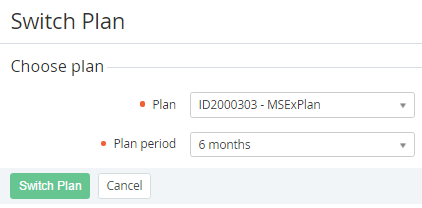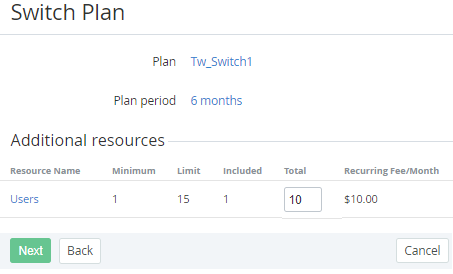Switching a Plan
The switching a Plan is available if the switchable Plans have been configured (see Managing Switchable Plans).
If the switchable Plan has common Resources with the previous one, make sure that the ordered amounts of these Resources don't exceed their maximum amounts in the new Plan.
If necessary, reduce the exceeding amounts of the Resources before switching the Subscription Plan.
To switch a Subscription to another Plan:
- Sign in to the Operator Control Panel.
- Click Operations > Operations > Subscriptions on the Navigation Bar. The Workspace displays the List of Subscriptions.
- Click the ID or Name link of the Subscription. You see a page with Subscription information (see Viewing and updating Subscription's details).
- On the Toolbar of the General tab, click the Switch Plan button.
- On the Switch Plan page, select Plan in the Plan list.
Select a Plan period from the Plan period list.
If the list of Plan Periods includes only one item, this item is displayed without the ability to change.
Click Switch Plan button. The page for Resources amounts changing is displayed.
If the switchable Plan has common Resources with the previous one, the Total fields are prefilled with the Resources amounts that were ordered for the previous Plan.
- In the Total fields, change the Resources amounts, if necessary.
- Click the Next button. The Order confirmation page is displayed.
- Check if the information is correct.
- If you have a promotion code, type it into the Promo Code field to add a discount.
- Click Submit button. The Switch Order will be created.