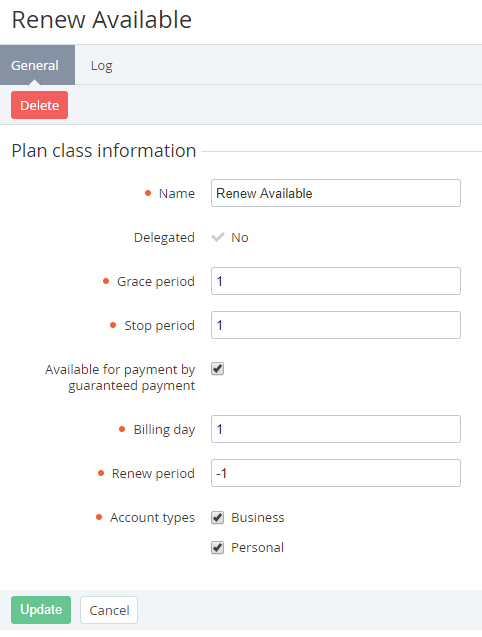Viewing and Updating a Plan Class
Delegated Plan Classes are available in read-only mode. You only can add new Account Types to delegated Plan Classes. If Plan Classes were changed or deleted by Operator (upline Reseller), these Plan Classes will be changed or deleted for the downline Resellers.
To view and edit a Plan Class:
- Sign in to the Operator Control Panel.
- On the Navigation Bar, click Operations > Products > Plan Classes. The Workspace displays the List of Plan Classes (see Viewing the List of Plan Classes).
- Click the ID or Name link of the Plan Class.
The Plan Class details page includes the following tabs:- General — the following Plan Class options:
- Name — a name of the Plan Class;
- Grace period — a number of days after the end of the Subscription period, during which the Subscription will be still working without a Payment;
- Stop period — a number of days after the Grace period. During this period the subscription will be stopped, but will not be deleted. The Subscription is deleted if this period ends.
- Available For Payment By Guaranteed Payment - if the Plan (that is based on the Plan Class) is available to pay using the Guaranteed Payment. (see Managing Guaranteed Payments).
- Billing day — a date of the month when Invoices (see Managing Invoices) will be created and Charges (see Charges) changes their statuses.
- Renew period — a period (in days) before the Subscription expiration date, when the renew function for the Subscription becomes available. For rest period when the renewal is not possible, the Renew button is hidden on the subscription’s details page in the Operator (Reseller) Control Panel and Customer Control Panel. If the 0 value is set, subscription renewing is available all subscription period.
- Log — a history of operations (see Viewing the Event Log).
- General — the following Plan Class options:
- You can change necessary options of the Plan Class.
- Click Update to save changes.