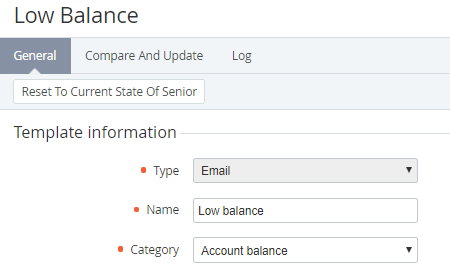Reverting the state of Notification Template
Go to the Compare and Update tab to view the changes made in the Template body and to compare its state with the corresponding Template of the upline Reseller or with its default state (for Operator), and to apply the changes fully or partially (see Updating and comparing a Notification Template).
To undo all changes and revert the state of the Notification Template to its default state (available only for Operator) or to the state of corresponding Notification Template of the upline Reseller:
- Sign in to the Operator Control Panel.
- On the Navigation Bar, click Settings > Notification > Notification Templates. The Workspace displays the List of Notification Templates (see Viewing the List of Notification Templates).
- Click the ID or Name link of the required template. The Notification Template page appears.
- Click Reset to Current State of Senior. The Notification Template (Template information, Additional settings and Template body) is reset to its default state (for Operator) or to the state of the corresponding Notification Template of the upline Reseller. The Customized attribute is set to No.