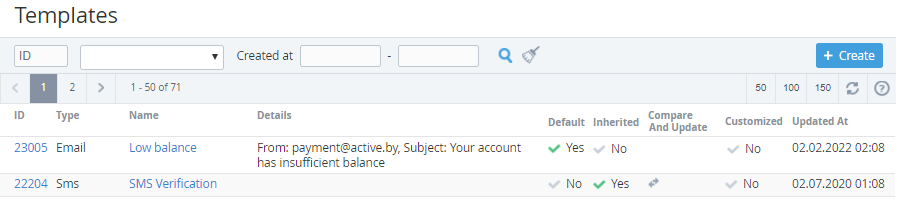Viewing the List of Notification Templates
To view the List of Notification Templates:
- Sign in to the Operator Control Panel.
- On the Navigation Bar, click Settings > Notification > Notification Templates. The Workspace displays the List of Notification Templates.
The Workspace displays the following blocks:- Top bar (for more information see Working with the List of Objects).
- List of Notification Templates with the following columns:
- ID — a unique identification number of the template.
- Type — the type of the template (Email, SMS or Client Panel).
- Name — a name of the template.
- Details — a message subject or information about the sender.
- Default — the attribute is set to Yes if the Notification Template was installed by default (for Operator). The attribute is set to No if the Template was inherited or created by Reseller Manager (see Reseller's settings inheritance).
- Inherited — the attribute is set to Yes if the Notification Template was delegated (inherited) from the upline Reseller.
- Compare and Update — the column contains the link to the Compare and Update page to compare the state of the Notification Template with the state of the corresponding Template of the upline Reseller or to compare the state of installed Template with its default value (for Operator) (see Updating and comparing a Notification Template).
- Customized — the attribute is set to Yes if the inherited or default Template was edited by a Reseller Manager. The attribute is set to No for:
- the new Notification Templates created by a Reseller Manager (not inherited).
- the Notification Templates that were not edited or that were reverted back to the default state or to the state of the corresponding Notification Templates of the upline Reseller (see Reverting the state of Notification Template).
- Updated At — the date and time when the Template was edited or created.