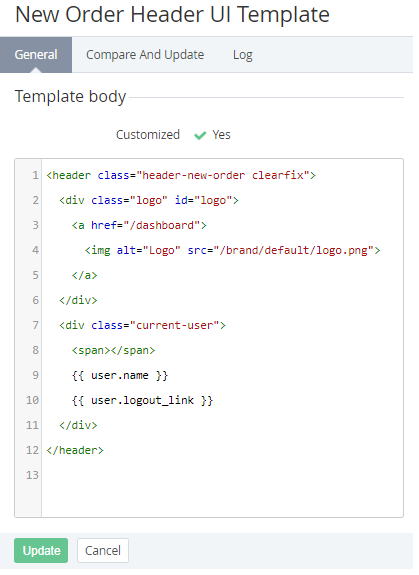Viewing and editing a UI Template
To view a UI Template:
- Sign in to the Operator Control Panel.
- On the Navigation Bar, click Settings > Configuration > UI Templates.
- Click the Name link for the required Template. The Workspace displays the selected Template page.
The Template details page consists of the following tabs:- General tab includes the following elements:
- Customized - the attribute is set to Yes if the UI Template was changed by a Reseller Manager.
- Template body - the field for editing the Template;
- Compare and update - a page to compare the state of the UI Template with its default state (for Operator) or with the state of the corresponding UI Template of the upline Reseller (see Updating and comparing a UI Template);
- Event Log - a history of Template changes (see Viewing an Object Log).
- General tab includes the following elements:
The Template changes are delegated to all downline Resellers which did not edit the corresponding Template (see Delegating UI Templates, Notification Templates, Event Holders and Notification Categories).
The changes in the Template that was delegated from the upline Reseller can be undone (see Updating and comparing a UI Template).
To edit a UI Template body:
- Edit HTML code in the Template body field. You can also edit the Template on the Compare and Update tab (see Updating and comparing a UI Template).
- Click the Update button to save changes.