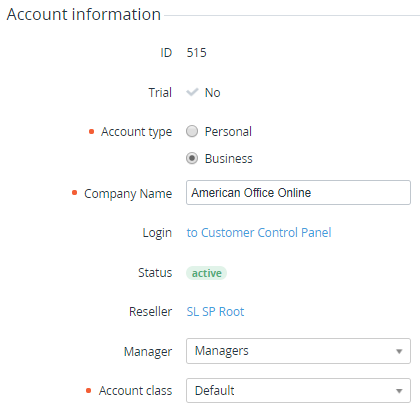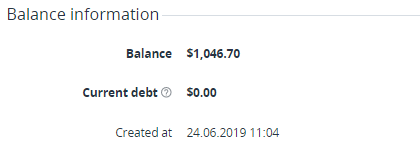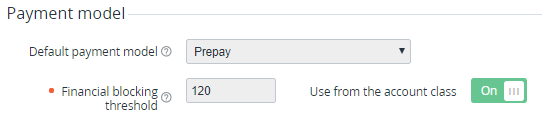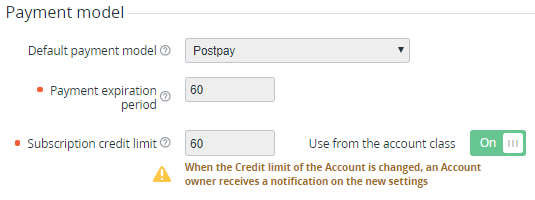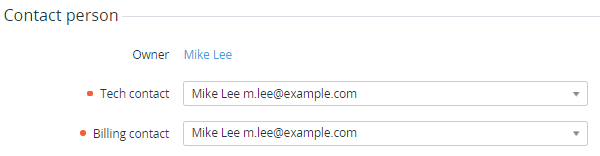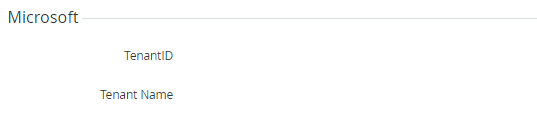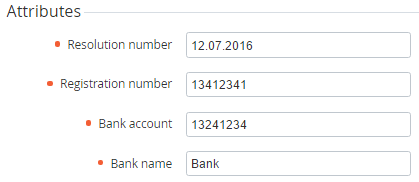Viewing and updating an Account's details
You can perform the following operation on the Account's details page:
Viewing Account's details
To view an Account's details:
- Sign in to the Operator Control Panel.
- On the Navigation bar, go to Accounts (see Navigation). The List of Accounts appears.
- Click the ID or Name of the required Account. The Account details page appears which consists of the following tabs:
- General — an account, contacts, Balance information and custom fields of the current account. Also, you can type a note for an account in the Notes field (see Adding Notes).
- Subscriptions — a list of the ordered Subscriptions (see Viewing the list of Subscriptions).
- Orders — a list of the Orders for the current Account (see Viewing the List of Orders).
- Invoices — a list of the Invoices for the current Account (see Viewing the List of Invoices).
- Transactions — a list of the Account Transactions (see Viewing the List of Transactions).
- Payments — a list of the Account Payments (see Viewing the list of Payments).
- Guaranteed Payments — a list of the Guaranteed Payments (see Viewing List of Guaranteed Payments).
- Users — all Users who are attached to the current Account (see Viewing the List of Users).
- Notification Log — all Notifications that were sent to the User with the Owner access level. Similar information is displayed on the Notifications Log (see Notifications Log).
- Log — a history of Account changes. For more information see Viewing an Object Log.
Viewing general information of an Account
The General tab contains the following account information:
- Account information displays the general and contact information that is specified when the Account is creating (see Creating an Account).
- ID — a unique identification number of the Account.
- Trial — an Account attribute for a Customer who ordered a trial Subscription (then the Customer will have to complete the full registration).
- Account Type — an Account Type (see Account Types).
- Company name — a company name, if the customer is a legal entity.
- Login — signing in to the Customer Control Panel using customer credentials (see Log in to the Customer Control Panel).
- Status — one of the following Account statuses:
Active — an Account is available for any possible operation (for more information see Managing Account statuses).
Administrative hold — an Account was blocked by Manager (see Moving an Account to the Administrative hold).
Credit hold — an Account was blocked automatically due to the debt on the Account Balance (see Credit hold of the Account). You can set the parameters of moving an Account to the credit hold in the Account Class, to which the Account relates (see Account Classes).
Deleted — an Account was deleted by Manager (see Deleting an Account).
- — a link to the Reseller for this Account (see Viewing and updating Reseller general information).
- Manager — a personal manager for the current Account.
Account Class — Terms of the Account (see Account Classes).
- Balance information — the following parameters:
- Balance — the current Account Balance value and the amount of blocked funds.
- Current debt — the total debt for all customer's postpaid Subscriptions for the current Billing period, excluding Payments made for the previous Billing period.
- Created at — a date and time of the Account creation.
- Payment model:
- Default payment model — the payment model set in the Account Class (see Creating an Account Class). The field is unavailable.
- If the Default payment model is Prepay, the following elements are displayed:
the Financial blocking threshold field and the Use from the account class switch — the limit, within which the Account Balance can be negative without moving the Account to the Credit hold status during the Subzero period. By default, the Use from the account class switch is On and the Financial blocking threshold is applied from the Account Class. When the Use from the account class switch is Off, the individual value is applied for the Account.
If in the Account Class the Pay with negative balance checkbox is not selected, then Financial blocking threshold is ignored and Account Balance cannot become negative (see Creating an Account Class).
- If the Default payment model is Postpay, the following elements are displayed:
- Payment expiration period — the period in days after which the Payment will become expired and the Subscription linked with this Payment will be stopped. The field is unavailable.
The Subscription credit limit field and the Use from the account class switch — the value of the Subscription debt, above which the postpaid Subscription will be stopped. By default, the Use from the account class switch is On and the Subscription credit limit is applied from the Account Class. When the Use from the account class switch is Off, the individual value is applied for the Account.
- Contact information — the Account contacts.
- Contract person — the name and email of the Account representative.
- Contact person:
- Owner — a link to the User page with the Owner access level.
- Tech contact and Billing contact — account Users responsible for the technical and financial matters, respectively.
- Microsoft — account information from Microsoft Partner Center which is displayed after the first Microsoft CSP Subscription has been ordered:
- TenantID — Microsoft Tenant ID (GUID) of the Account.
Tenant Name — Microsoft Tenant Name (domain name) of the Account.
- Attributes — additional account information. It depends on the Account Type (see Account Types).
Updating an Account
To edit an Account information:
On the General tab, in the fields, which are available for editing, enter the new values.
To define for an Account the individual Financial blocking threshold or Subscription credit limit different from the Account Class values, set the Use from Account Class switch On and enter the new value in the required field.
When the Subscription credit limit of the Account is changed, the Account Owner receives a Notification on the new settings (see Creating an Event Handler and Viewing the List of Event Handlers).
- Click Update to save changes.
Furthermore, on the General tab you can perform the following operation: