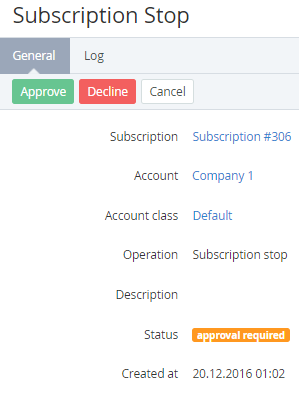Managing Manual Operations
To manage a Manual Operation:
- Sign in to the Operator Control Panel.
- On the Navigation Bar go to Manual Operations (see Navigation). The list of Manual operations is displayed.
- Click the ID or View link to view the Manual operation details. A page with the Manual operation details appears.
The page consists the following blocks:- Subscription — a link to the related Subscription page (see Viewing and updating Subscription's details);
- Account — a customer Account name (see Viewing and updating an Account's details);
- Account Class — a customer Account class (see Account Classes);
- Operation — the Manual operation type (see Viewing the List of Manual Operations for the complete list of Manual Operation types and statuses);
- Description - additional information about the Manual operation;
- Status — the status of the Manual operation;
- Approved by manager - Manager that approved the Manual operation (displayed only for Manual operations with the Approved status);
- Created at — the date and time of the Manual operation creation.
- Approve - to approve the Operation (for example, if the operation relates to an Order, the Order will be completed);
- Decline - to decline the Operation (for example, if the operation relates to an Order, the Order gets the Provisioning failed status);
- Cancel - to close the page without any changes.