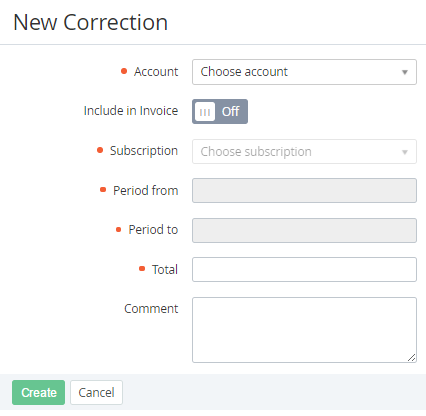Creating a Correction
To create a Correction:
- Sign in to the Operator Control Panel.
- On the Navigation Bar, go to Corrections (see Navigation). The list of Corrections is displayed.
- Click the Create button on the Toolbar.
- Select customer's account in the Account list of the New Correction page. All Accounts are available for choosing regardless the current account's status.
- If the Correction must be displayed on the future Invoice (see Managing Invoices) which is generated for the Customer, you must set the Include in Invoice switcher to On. The following fields will be available for input: Subscription, Period from and Period to.
In the Subscription list, select the Subscription for which the Account balance is corrected.
Choosing a Subscription is used to determine the Billing Day (see Managing Service Terms), after which the Invoice with Correction will be created.
In the Period from and Period to enter the period of time, which will be used to inform the customer about the balance correction.
The determined period does not affect what Invoice the Correction will be included. Only Corrections, which were approved during the previous financial period, are included in Invoice (see Approving a Correction).
- Type the amount of the correction in the Total field.
- Type the additional information in the Comment field.
- Click Create. The correction will be successfully created.
The new correction has the Approval required status, and it should be approved (see Approving a Correction).