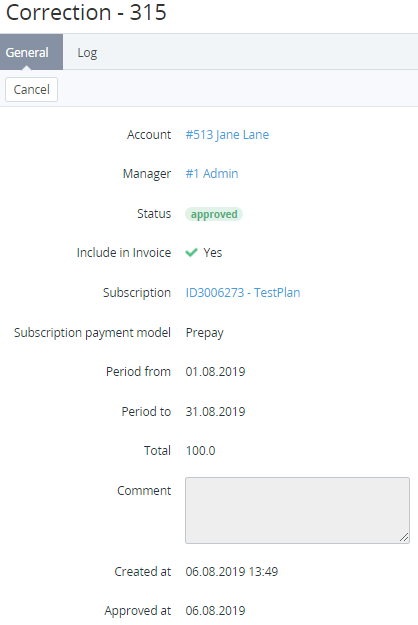Viewing Correction details
To view the Correction details:
- Sign in to the Operator Control Panel.
- On the Navigation Bar, go to Corrections (see Navigation). The list of Corrections is displayed (see Viewing the List of Corrections).
- Click the ID link for the necessary Correction.
The Correction details page includes the following tabs:- General — a Correction details (see Creating a Correction);
- Account — a name of the account, which balance has been corrected;
- Manager — a Мanager who created the Correction;
- Status — one of the following statuses of the Correction;
- Declined — a Correction has been declined by a Мanager;
- Waiting for approval — a Correction has been added, but hasn't been approved yet;
- Approved — a Correction has been successfully processed (added and approved);
- :
- No — the Correction doesn't appear in the Invoice (the switcher was set to Off during the Correction creation);
- Yes — the Correction appears in the Invoice (the switcher was set to On during the Correction creation). For Corrections included in the Invoice, the following additional elements are displayed:
- — a link to the Subscription's details page, which was selected during the Correction creation;
and — a time period, which is used to inform the customer about the balance Correction;
The determined period does not affect what Invoice the Correction is included. Only Corrections, which were approved during the previous financial period, will be included in Invoice (see Approving a Correction).
- Total — a total amount of the Correction;
- Comment — additional information about the Correction;
- Created at — a date and time when the Correction was created;
- — a date and time when the Correction was approved by a Manager and got the Approved status;
- Event Log — a history of this operation (see Viewing the System Log).
- General — a Correction details (see Creating a Correction);