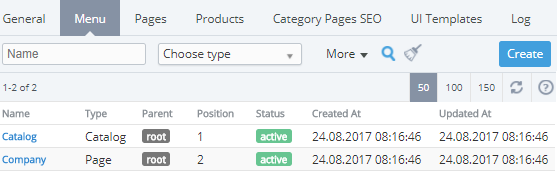Viewing Menu items list
The Menu items list displays a hierarchy of all created Menu items.
To view Menu items list:
- Sign in to the Operator Control Panel.
- On the Navigation Bar, go to Storefront (see Navigation). The General tab is displayed by default.
- Select the Menu tab. The Menu page is displayed.
Menu page has two sections:
- Toolbar allows filtering the Menu items list and searching Menu items by Name, Type, Created at, Updated at.
- Menu items list:
- Name — Menu item name.
- Type — Menu item type:
- URL — a link to the specified website.
- Page — a link to an Information page that exists in Customer Store.
- Catalog — Menu item that serves as a link to the automatically generated Catalog page and contains Submenu items with links to Categories and Products pages.
- Category — a link to the Category page with a set of its Products that exists in Customer Store.
- Product — a link to Product page that exists in Customer Store.
- Parent — a reference to the parent Menu item, which is one level higher in a Menu items hierarchy than the current one. When Root is referred as a parent Menu item, a current Menu item is displayed on the main menu of Customer Store Header (see Automatically created Menu items).
- Position — the position number in the menu of Customer Store or the position in the parent Menu item, which are displayed in Header of Customer Store (see Creating Menu item).
- Status — automatically assigned status of a Menu item:
- Active — Menu item is available in Customer Store.
- Broken link — a page associated with Menu item that is deleted or unpublished (see Deleting an Information page).
- Created at — the time and date of a Menu item creation in the dd.mm.yyyy hh:mm format.
- Updated at — the time and date of a Menu item last update in the dd.mm.yyyy hh:mm format (see Editing Menu item).