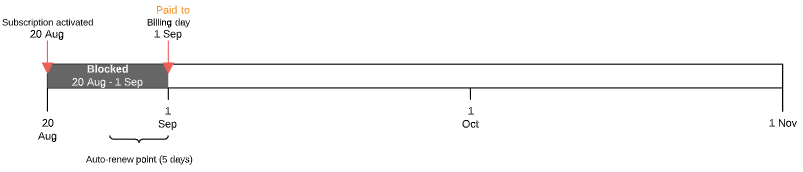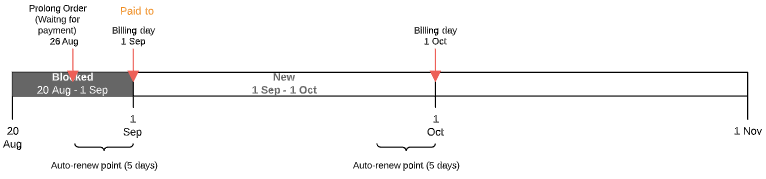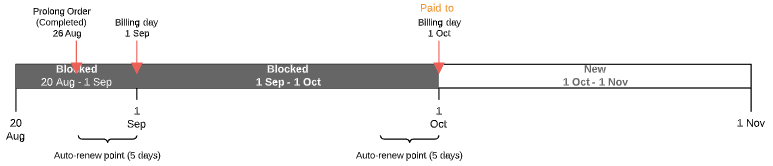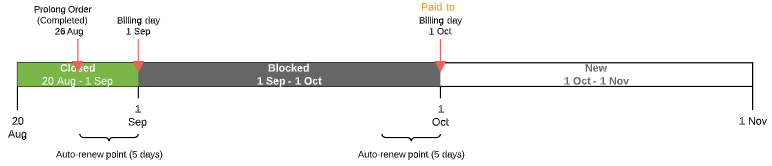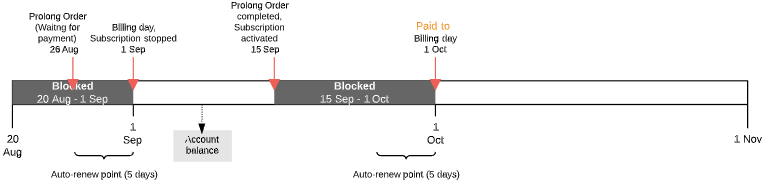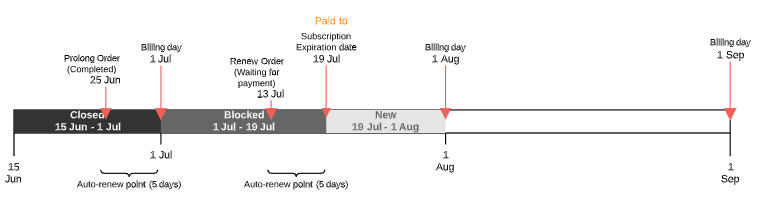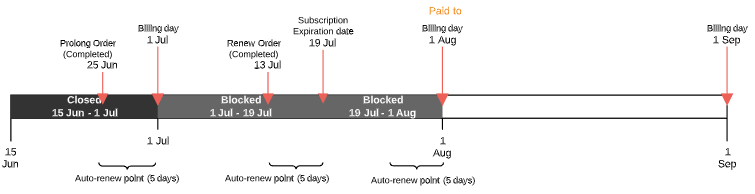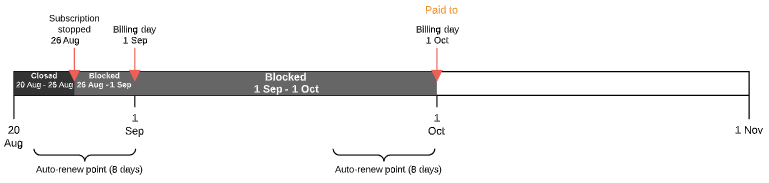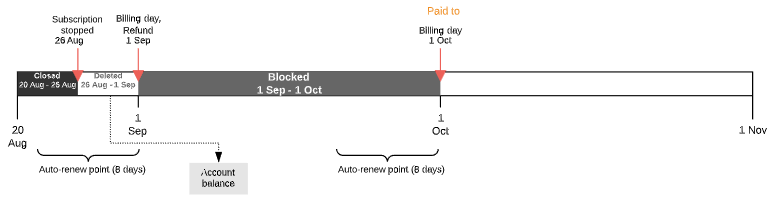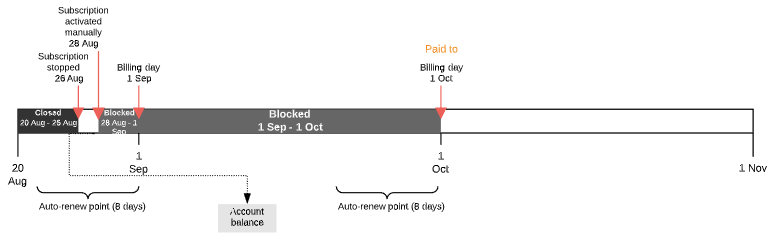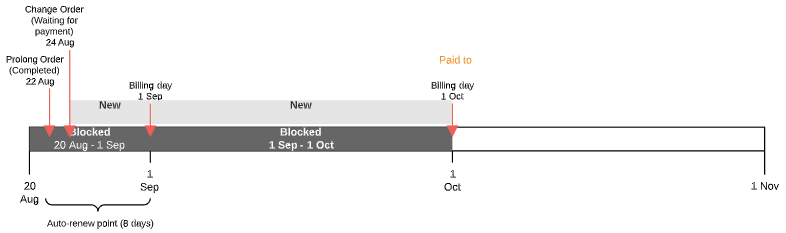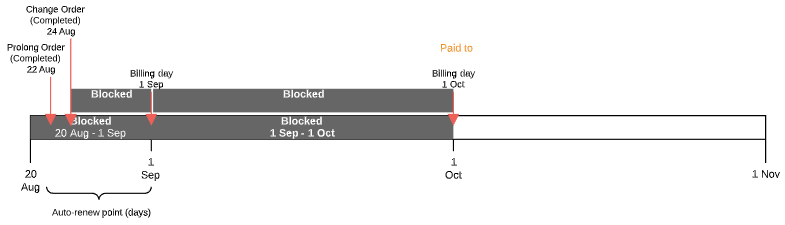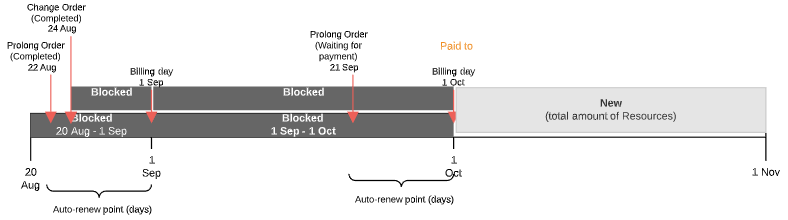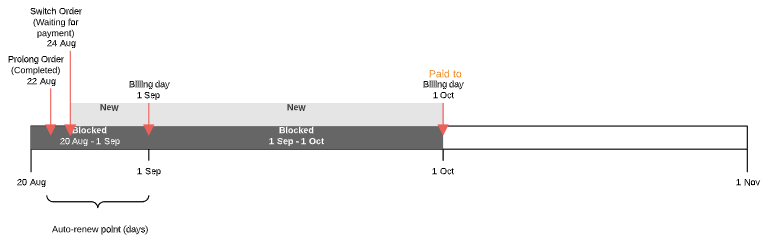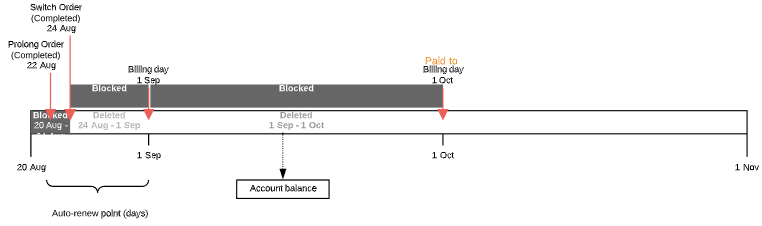CSP monthly. Charges generation
This article describes Charges generation for the Prepay model only.
For particular aspects of Charges generation for the Postpay model, see Particular aspects of Charges within the Postpay charging model.
The CSP monthly billing type applies to the Subscriptions with fixed monthly payments. CSP monthly complies with the billing rules of the Microsoft CSP program.
Microsoft CSP Subscription is an agreement between the Operator and the Customer, on the basis of which the Operator provides the Customer with the Microsoft cloud services, and the Customer uses these services and pays for them. Terms of provisioning and the pricing model for the Service are established in the Plan and the Plan class in accordance with the Microsoft billing rules.
In this article:
General rules for the CSP monthly billing type
All Subscription Charges for Orders are generated in the New status. After the Order is paid, the Charges receive the Blocked status.
Only the Recurring fee Charges for the Resources are generated for the CSP monthly billing type.
Charges for the CSP monthly billing type are generated using the same algorithm regardless of the Subscription period.
Setup fee and Renewal fee Charges
There are no Setup fee, Renewal fee, and Transfer fee Charges for Microsoft CSP Subscriptions because corresponding fees are not applicable.
Ordering a Subscription
Let's use the following example. A Subscription with the CSP monthly billing type was ordered on August, 20. The Billing day is set as the 1st day of each month.
After the Subscription ordering:
- The platform creates the following entities:
- An Order in the Waiting for payment status.
- A Payment in the Waiting for payment status. The Payment is linked with the Order. The Payment amount is enough for the Subscription working till the next Billing day.
One Charge in the New status for the Subscription from the ordering date till the nearest Billing day.
The first Charge from the ordering date till the nearest Billing day is calculated as follows:
(X/Y) * quantity * price,
where
X — the actual number of days in a month when the Subscription is active;
Y — the number of days in the month;
quantity — the number of ordered Resources;
price — the Resource price per month.
- The customer completes the Payment on the day the Payment was created.
- The platform performs provisioning of the Order and moves the Charge from the New to Blocked status.
- The platform sets the Paid to date equal to the next Billing day.
For ordering a trial Subscription, the platform sets the Paid to date equal to the Subscription expiration date and does not generate any Charges.
Automatic prolonging a Subscription
Prolongation is used to extend a Subscription to the next Billing period (see Prolonging a Subscription):
- A Prolong Order is created before the specified number of days to the Paid to date. The number of days is specified in the Auto-renew point (days) parameter of the Subscription.
- For the Prolong Order, a Charge is created for the next Billing period. The Charge has the following attributes:
- The Charge status: New.
- operate_from = the start date of the next Billing period.
operate_to = the last day of the next Billing period or the Subscription expiration date if the the next Billing period includes the Subscription expiration date.
The Charge amount depends on the Fixed Price option.
If a Plan has the selected Fixed price option, then the next Billing period Charge is generated using the Resources prices from the Subscription. Otherwise, the next Billing period Charge is generated using the updated Resources prices from the Plan.
After completing the payment linked to the Prolong Order, the next Billing period Charge gets the Blocked status. The Paid to date is set equal to the next Billing day.
- On the Billing day, the previous Billing period Charge gets the Closed status.
Automatic stopping a Subscription after creating a Prolong Order
On the Paid to date, if the Prolong Order was not completed manually or automatically, the Subscription stops:
- The Prolong Order and linked Payment remain in the Waiting for payment status.
- The next Billing period Charge remains in the New status.
- The Charge amount remains the same. The customer should complete the existing Payment in full.
- After completing the Payment linked to the Prolong Order:
- The Subscription activates.
- The Charge is recalculated taking into account the rest part of the period.
- The Charge gets the Blocked status.
- The customer gets a refund to the Account balance for the period when the Subscription was stopped.
- The Paid to date is set equal to the next Billing day.
- If the Payment was not completed before the Paid to date, the Charge is deleted.
Manual prolonging a Subscription
Manual prolonging is available only for the following Subscriptions:
- In the Active status without the unprocessed Change Order, Renewal Order, or Switch Order.
- In the Stopped status — on the Paid to date, if the Prolong Order was not completed manually and the Account balance does not have sufficient funds for automatic completing, the Subscription stops, and manual prolongation becomes available instead of activating.
Manual prolonging also allows customers to change the amount of Resources.
For manual prolonging, the following occurs:
- A new Prolong Order in the Waiting for Payment status is created.
- One Charge is created in the New status.
- The period for the Charge is defined as follows:
- If the Prolong Order is created before the Paid to date and the Subscription expiration date does not belong to the next Billing period — from the first day of the next Billing period to its end.
- If the Prolong Order is created before the Paid to date and the Subscription expiration date belongs to the next Billing period — from the first day of the next Billing period to the Subscription expiration date.
- If the Prolong Order is created on the Paid to date or later and the Subscription expiration date does not belong to the current Billing period — from the current day to the end of the current Billing period.
- If the Prolong Order is created on the Paid to date or later and the Subscription expiration belongs to the current Billing period — from the current day to the Subscription expiration date.
- If the amount of Resources is changed in the Order:
- The Charge amount is calculated for the new amount of the Resources.
- If the Prolong Order is created before the Paid to date, the Order is created as delayed (Delayed = Yes and Provisioning date = the Paid to date). For an Order in the Waiting for provisioning status, the linked Charge remains in the New status.
- For a Prolong Order with the following parameters: Delayed = No, Provisioning date = the Order creation date, the Charge is recalculated if the Order is completed not on the Order creation date.
- After provisioning the Prolong Order:
- The Charge gets the Blocked status.
- The new Paid to date is set for the Subscription taking into account the Charge period.
- If the Subscription is stopped, it gets the Active status.
Renewing a Subscription with the non-endless period
Renewing is used to extend a Subscription to another ordered period (see Renewing a Subscription).
When the Subscription renewal Order is submitted, Recurring fee Charges for the additional Resources renewal are generated. Separate Charges are generated for each Resource type. The generation and attributes changing of the Charges of this type are similar to the generation and attributes changing of the Recurring fee Charges for the Subscription purchase order.
If the Subscription Renew Order is paid after the original Subscription expiration date, the period of the renewed Subscription is decreased: its expiration date is set as the expiration date of original Subscription plus one year. In that case, Recurring fee Charges for the Resources renewal for the first Billing period change their attributes: their start dates become equal to the date of Order completing, thus their periods decrease, and their amounts decrease as well in proportion to their periods decreasing.
When the Subscription with the Stopped or Graced status is renewed, it is activated automatically after the Order and the debt are paid.
A trial Subscription can't be renewed. To use the Microsoft Office service on a commercial basis, switch the Subscription Plan from the trial one to paid one (see Switching a Plan).
The auto-renewal of all paid Subscriptions is activated by default. Subscriptions are automatically renewed in their expiration dates as follows:
- Before the specified number of days to the expiration date of a Subscription ordered for 1 year, a Renew Order is created.
- One Recurring fee Charge is generated in the New status for the period till the next Billing day.
- When there are enough funds on the Account balance, the Subscription is renewed:
- The Charge gets the Blocked status.
- The expiration date of the Subscription is set as its current expiration date + 1 year.
- The Paid to date is set equal to the next Billing day.
- When there are not enough funds on the Account balance, the Subscription is stopped. To activate the Subscription, an Account User has to complete the Renew Order.
If the auto-renewal option is switched off by an Account User, the Subscription has to be renewed manually. In this case, a delayed Order is created (Delayed = Yes and Provisioning date = the Subscription expiration date). For Renewal Orders in the Waiting for provisioning status, the linked Charges remain in the New status. If the amount of Resources is changed in the Renewal Order, the Charge amount is calculated for the new amount of the Resources.
Manual stopping a Subscription
If for some reason a Subscription was stopped during the paid Billing period:
- The Subscription gets the Stopped status.
- Splits the current Billing period Charge in the Blocked status in two:
- A Charge in the Closed status from the previous Billing day till the stopping day.
- A Charge in the Blocked status from the day after the stopping day till the next Billing day.
- The next Billing period Charge remains in the Blocked status (if exists).
- No refunds to the Account balance.
- If the Subscription is not activated till the next Billing day, on the Billing day:
- The previous Billing period Charge is deleted.
- The current Billing period Charge remains in the Blocked status.
- The customer gets a refund equal to the deleted Charge.
- After that, if the Subscription is not activated till the next Billing day, the remained Charge in the Blocked status is deleted too.
Manual activating a Subscription
For a manually stopped Subscription, on clicking the Activate button:
- The Subscription gets the Active status without checking the Account balance.
- The current Billing period Charge is recalculated taking into account the rest part of the period and the customer gets a refund equal to the deleted part of the Charge.
- The other Charges remain in the Blocked status.
Upgrading Resources
If the customer increases the amount of a Resource for a Subscription:
- The platform creates the following entities:
- A Change Order in the Waiting for payment status.
- The linked Payment in the Waiting for payment status with the amount required for the upgraded Resources from the date when the Change Order was created till the Paid to date.
- Charges in the New status for upgraded Resources from the date when the Change Order was created till the Paid to date.
- The customer completes the Payment on the day the Payment was created.
- The Charges in the New status get the Blocked status.
- For the next Prolong Order, one Charge is created for the total amount of Resources.
Downgrading Resources
If the customer decreases the amount of a Resource for a Subscription:
- The customer gets a refund for the part of the Charges corresponding to the reduced amount of a Resource for the period from the date when the Change Order was created till the Paid to date.
- For the next Prolong Order, one Charge is created for the total amount of Resources.
Switching a Subscription
For switching a Subscription to another Plan, the platform takes into account the prolonged period as follows:
- For a Switch Order, Charges are generated in the New status for the period till the Paid to date.
- After completing the Switch Order, all generated Charges get the Blocked status.
- The customer gets refund to the Account balance for the parts of the Charges for the period till the Paid to date.
For switching a Subscription from a trial to a paid Plan:
- When the Switch Order is created, the platform generates a Charge till the nearest date among the next Billing day and new expiration date.
- When the Switch Order is completed:
- The Charge gets the Blocked status.
- The Subscription expiration date is updated.
- The Paid to date is set equal to the nearest date among the next Billing day and new expiration date.
Deleting a Subscription
If for some reason a Subscription was deleted before the Paid to date, the platform performs the following steps:
- Moves the Subscription to the Deleted status.
- Modify the current Charges in the Blocked status as follows:
- Create a Charge in the Closed status from the current Billing day till the deleting day.
- Charges from the day after the deleting day till the Paid to date moves to the Deleted status and refunds the deleted Charges to the Account balance.
If a Subscription that was stopped before the next Billing day is deleted, that the platform performs the following steps:
- Moves the Subscription to the Deleted status.
- Charges in the Blocked status from the day after the stopping day till the Paid to date moves to the Deleted status and refunds the deleted Charges to the Account balance.