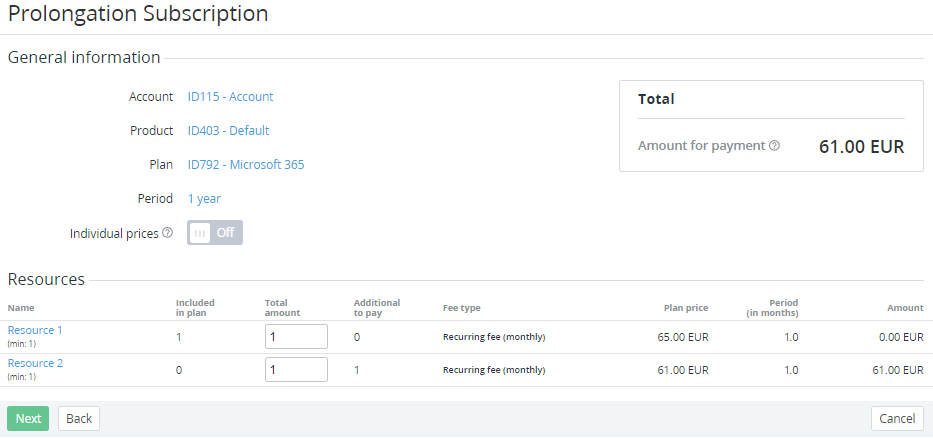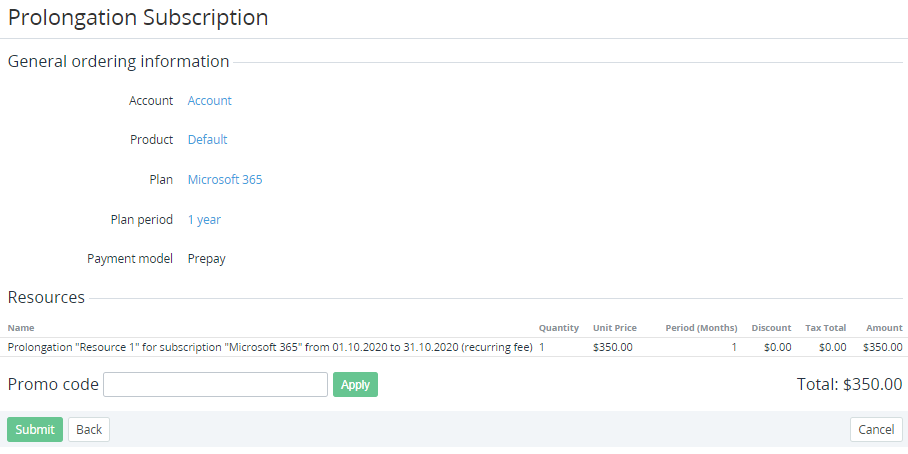Prolonging a Subscription
Prolongation allows customers to extend a Subscription to the next Billing period with a Prolong Order and the dedicated Payment. Prolongation makes it possible to pay for the next Billing period of a Subscription in advance to avoid the situation when on the Billing day, all Subscriptions of a customer attempt to access the Account balance for the next Billing period charges. If the Account balance does not have sufficient funds for all Subscriptions, some of them will stop, and the customer cannot choose which of them. At the same time, a prolonged Subscription continues working after the Billing day and does not depend on the Account balance. Manual prolonging also allows customers to change the amount of Resources.
Prolong Orders are created for a Subscription every month while the date in the Paid to attribute is less than the Expiration date. The Paid to attribute is not displayed in the current version and set automatically as follows:
- For Subscriptions with the CSP monthly billing type, the Paid to attribute is equal to the date of the next Billing day. These Subscriptions will have new Prolong Orders every month, but for the Expiration date, only a Renewal Order can be created.
- For Subscriptions with other billing types, the Paid to attribute is equal to the Expiration date. These Subscriptions do not have Prolong Orders, and for the Expiration date, only a Renewal Order can be created.
A Prolong Order is created as delayed (Delayed = Yes and Provisioning date = the Paid to date) if all of the following terms are met:
- A Prolong Order is created before the Paid to date.
- The amount of Resources in the Order is increased or decreased.
In other cases, a Prolong Order is created with the following parameters: Delayed = No, Provisioning date = the Order creation date.
For the description of the Charges behavior, see CSP monthly. Charges generation.
In this article:
Automatic prolonging an active Subscription
The procedure of automatic prolongation of a Subscription has the following rules:
- A Subscription has any status but Stopped or Deleted.
- The billing process attempts to create a Prolong Order for a Subscription every night before the specified number of days to the Paid to date. The number of days is specified in the Auto-renew point (days) parameter of the Subscription (see Viewing and updating Subscription's details). If Auto-renew point (days) is set to 0, the billing process attempts to create a Prolong Order on the Paid to date.
- For the Prolong Order, a Charge is created for the next Billing period. The Charge has the following attributes: operate_from = the start date of the next Billing period, operate_to = the last day of the next Billing period, and its amount depends on the Fixed Price option.
- The expiration date of the Prolong Order is set to the last day of the period covered by the Prolong Order.
- The Prolong Order is created in the Waiting for payment status.
- For a prepaid Subscription, the Prolong Order is created with a linked Payment in the Waiting for payment status (Managing Orders):
- The Payment can be merged with other Payments.
- The Payment can be cancelled manually. In this case, the Prolong Order gets the Cancelled status.
The Payment is linked with the Charges of the next Billing period.
- The Payment can be completed with an available Payment method or from the Account balance. When the Payment is completed, the Prolong Order gets the Completed status.
- For a postpaid Subscription, the Prolong Order is created without a linked Payment and then gets the Completed status automatically.
- On the Paid to date, the platform attempts to complete from the Account balance the existing Prolong Order in the Waiting for payment status. If the Account balance does not have sufficient funds:
- The Subscription stops.
- For the stopped Subscription, the Prolong Order is not completed automatically so it remains in the Waiting for payment status as well as the linked Payment till the expiration date.
- On the expiration date of the Prolong Order, the unpaid Order, Payment, and the linked Charges are deleted.
- A new Prolong Order is not created if there is a Prolong Order in the current Billing period in any status but Cancelled or Completed.
- If the billing process attempts to create a Prolong Order before the Paid to date and there is a Change Order or Switch plan Order in any status but Completed or Cancelled, the Prolong Order is not created.
- If the billing process attempts to create a Prolong Order on the Paid to date and there is a Change Order or Switch plan Order in one of the following statuses:
- Provisioning, the Prolong Order is not created.
- Waiting for payment, this Order gets the Cancelled status and the Prolong Order is created for the current configuration of the Subscription.
- Provisioning failed, Cancelled, Completed, the Prolong Order is created for the current configuration of the Subscription.
- After completing the Prolong Order, the Paid to date of the Subscription is set equal to the next Billing day.
Manual prolonging a Subscription with optional changing the amount of Resources
Manual prolonging is available only for the following Subscriptions:
- In the Active status without the unprocessed Change Order, Renewal Order, or Switch Order.
- In the Stopped status — instead of activating if the Subscription was not prolonged on time.
To prolong a Subscription manually with optional changing the amount of Resources:
- Sign in to the Operator Control Panel.
- On the Navigation Bar, go to Subscriptions (see Navigation). The list of Subscriptions is displayed.
- Click the ID or Name link of the Subscription. The page with Subscription information is displayed (see Viewing and updating Subscription's details).
On the Toolbar, click Prolong:
For the period when the manual prolonging is not available, the Prolong button is not displayed:
For an active Subscription, the period of the availability of the Prolong button for manual prolonging is set in the
For a stopped Subscription, manual prolonging is available if the current date is greater than or equal to the Paid to date. Before the Paid to date, for a stopped Subscription, the Prolong button on the Subscription page and the Edit button on the Prolong Order page are not displayed.
If the Subscription already has the Prolong Order in the Waiting for payment or Waiting for provisioning status, the page with the Prolong Order details is displayed (see Viewing Order Details). On the Prolong Order page, click Edit and confirm the operation (see Editing an Order). The page of a new Prolong Order is displayed.
If the Subscription does not have the Prolong Order in the Waiting for payment or Waiting for provisioning status, the page of a new Prolong Order is displayed.
On the Prolong Subscription page:
- The payment model of the Subscription is not available for changing.
- The Individual prices toggle is not available for changing.
- For Subscriptions ordered at the individual prices:
- The values of the individual prices are available for changing.
- The new prices are applied to the Subscription after completing the Order.
- Optionally, to change the amount of Resources, for the required Resources, in the Total amount column, set the new amount and click Next. The Order confirmation page is displayed.
Check the Order details. If you have a promotion code (see Creating a Promo Code manually), enter it in the Promo Code field to set a discount.
On the Subscription configuration steps, all prices are displayed in the Plan currency (see Plan Information). On the Order confirmation step, all prices are displayed in the Reseller currency (see Creating a Reseller).If confirmation of an Order is not available, a message explaining the reason is displayed, and the Submit button is not available.
For a Prolong Order created manually, the covered period is defined as follows:
- If the Prolong Order is created before the Paid to date and the Subscription expiration date does not belong to the next Billing period — from the first day of the next Billing period to its end.
- If the Prolong Order is created before the Paid to date and the Subscription expiration date belongs to the next Billing period — from the first day of the next Billing period to the Subscription expiration date.
- If the Prolong Order is created on the Paid to date or later and the Subscription expiration date does not belong to the current Billing period — from the current day to the end of the current Billing period.
- If the Prolong Order is created on the Paid to date or later and the Subscription expiration belongs to the current Billing period — from the current day to the Subscription expiration date.
- Click Submit. A Prolong Order will be created as well as the linked Payment and Charges for the covered period.
- After provisioning the Prolong Order (immediately after completing the Payment or on the Provisioning date — for a delayed Order), the new Paid to date is set for the Subscription taking into account the period covered by the Order. If the Subscription is stopped, it gets the Active status.