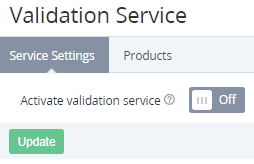Configuring the Validation Service settings
Configuring the Validation Service settings includes the following steps:
Configuring access to the ActivePlatform microservice
Before using the Validation Service, it is necessary to configure access to the ActivePlatform microservice.
To configure access to the ActivePlatform microservice:
- Sign in to the Operator Control Panel on the root Reseller level.
- On the Navigation Bar, go to Global Settings (see Navigation). The Global Settings page is displayed (see Global Settings).
- In the Validation Service Settings group, in the URL address field, enter the address to connect to the ActivePlatform microservice (for example, http://sanction_validator:8089).
- Click Update.
Activating the Validation Service
Activating the Validation Service affects the current Reseller level and all downstream Resellers levels with delegated Products.
To activate the Validation Service:
- Sign in to the Operator Control Panel.
On the Navigation Bar, go to Validation Service Settings (see Navigation). The Service Settings tab of the Validation Service page is displayed.
- Turn On the Activate validation service switch.
- Click Update.
After configuring access to the ActivePlatform microservice and activating the Validation Service, it is possible to manage the list of exceptions — Products available for ordering without checking restrictions imposed to Resellers and Accounts (see Managing exceptions for the Validation Service).