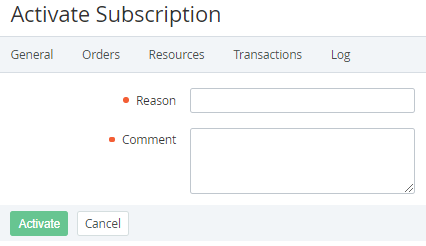Activating a Subscription
In this article:
Automatic activating a Subscription
The platform may activate a Subscription automatically in the following cases:
- A Prolong Order or Renewal Order is completed for a stopped Subscription:
- On the Provisioning date — when an Order in the Waiting for provisioning status automatically gets the Completed status (see Prolonging a Subscription and Delayed renewing of a Subscription).
When a Payment linked to an Order is completed manually.
For a stopped Subscription, a Prolong Order or Renewal Order are never paid automatically regardless of the Auto-renew option (see Auto-Renewing a Subscription) so that such Subscriptions are not activated automatically.
- An Account is returned from the Credit hold (see Returning an Account from the Credit hold).
- A Manager returned an Account from the Administrative hold (see Returning an Account from Administrative hold).
When a postpaid Subscription in the Blocked status is activated (see Blocking a postpaid Subscription).
Linked to an expired Payment, a postpaid Subscription in the Stopped status remains in the Stopped status after completing the Payment (see Paying for the Subscriptions that are linked to the Invoice for the Postpay charging model) if a Manager declined a Manual operation for stopping the Subscription when the Account moved to the Credit hold, but then the Subscription was stopped manually.
- The Subscription statuses are synchronized with the Vendor site — for Microsoft Services only.
Manual activating a Subscription
It is not possible to activate a Subscription of the Account moved to the Credit hold (see Credit hold of the Account).
Do not activate a Subscription in the Blocked status. This will lead to Service provisioning failure (see Blocking a postpaid Subscription).
Before activating a Subscription, make sure that there are enough funds on the Account balance. Otherwise, the Subscription will be activated, but after the billing process is finished, the Account will be moved to the Credit hold. See also Charges for the Subscriptions with different billing types.
To activate a stopped Subscription:
- Sign in to the Operator Control Panel.
- On the Navigation Bar go to Subscriptions (see Navigation). The list of Subscriptions is displayed.
- Click the ID or Name link for the necessary Subscription. The Subscription information page is displayed (see Viewing and updating Subscription's details).
- On the General tab, on the Toolbar, click Activate. The Activate Subscription page is displayed.
- In the Reason field, enter the reason for activating the Subscription.
- In the Comment field, enter additional information about activating the Subscription.
Click Activate. The Subscription gets the Activating status and then, if the process is completed successfully, gets the Active status.