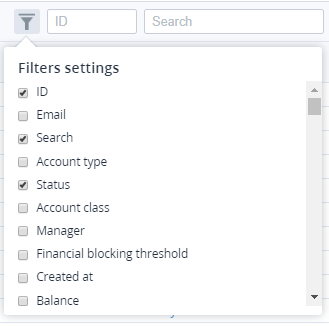Searching and filtering
The search bar is displayed at the top of the workspace (see Screen layout) and allows configuring the filters and using them to search items in the list of objects.
You can use the following features to search items in the list of objects:
- ID — searching by the identification number.
- Search — full-text searching across the whole list of objects. The search is performed by all columns of the list.
- Filters — text fields and lists for searching items by some criteria. The keyword search uses a partial match and ignores entered spaces before and after the keyword.
To search an item in the list:
- Complete any of the following steps:
- In the ID field, enter an identification number.
- In the Search field, enter a keyword.
- Use filters:
- Click and select the required filters from the filter list. The corresponding text field or list is displayed in the search bar.
- In the required field, enter a keyword, or select options.
- Click and select the required filters from the filter list. The corresponding text field or list is displayed in the search bar.
- Click Apply.
To reset all filters and search criteria, click Clear.